To install Webmin on Ubuntu Server 22.04, you can follow these steps:
Step 1 : Open a terminal on your Ubuntu Server.
Step 2 : Update the package list to ensure you have the latest version available:
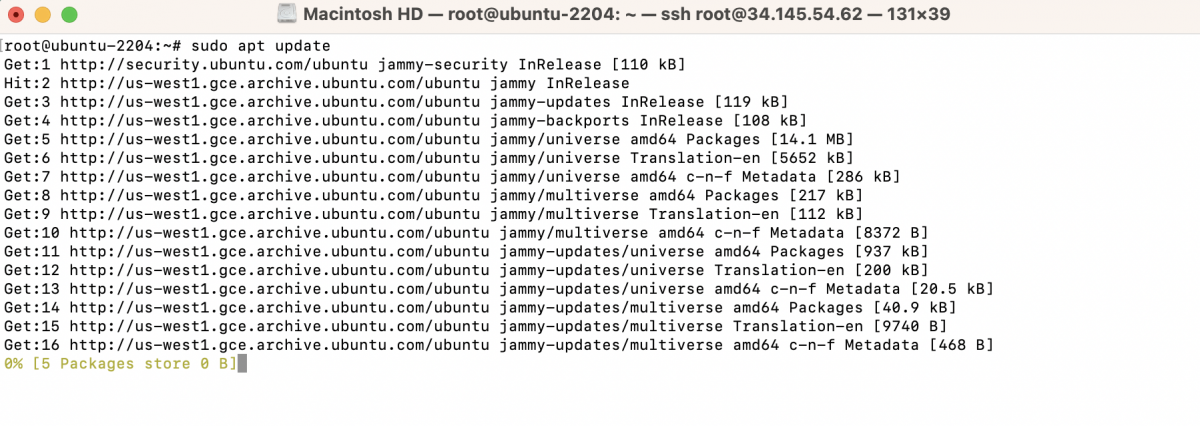
Step 3 : Install some required dependencies by running the following command:
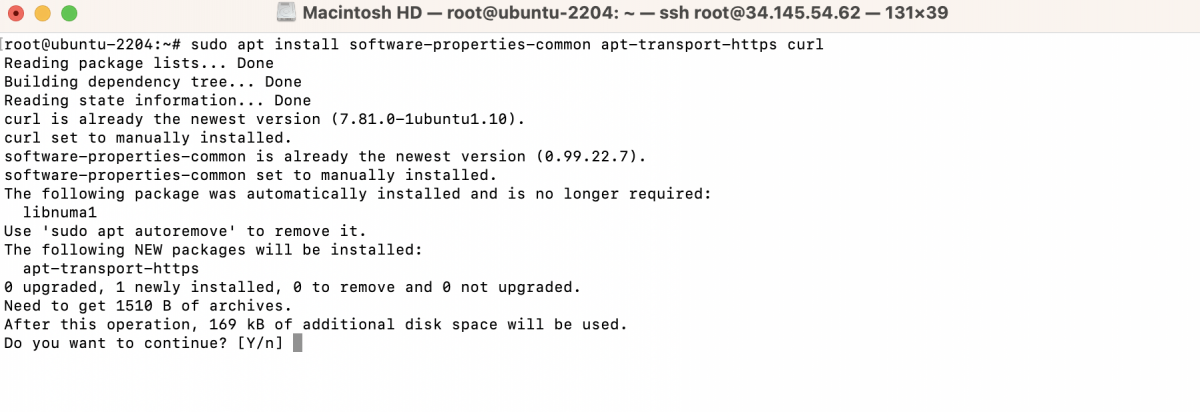
Step 4 : Add the Webmin repository key to the system by executing the command:

Step 5 : Add the Webmin repository to the system's package sources by running the following command:

Step 6 : Update the package list again:
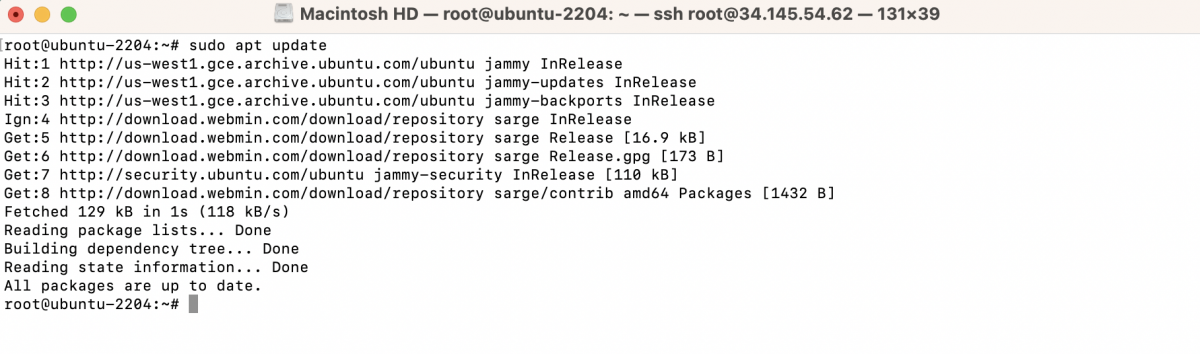
Step 7 : Install Webmin by running the following command:
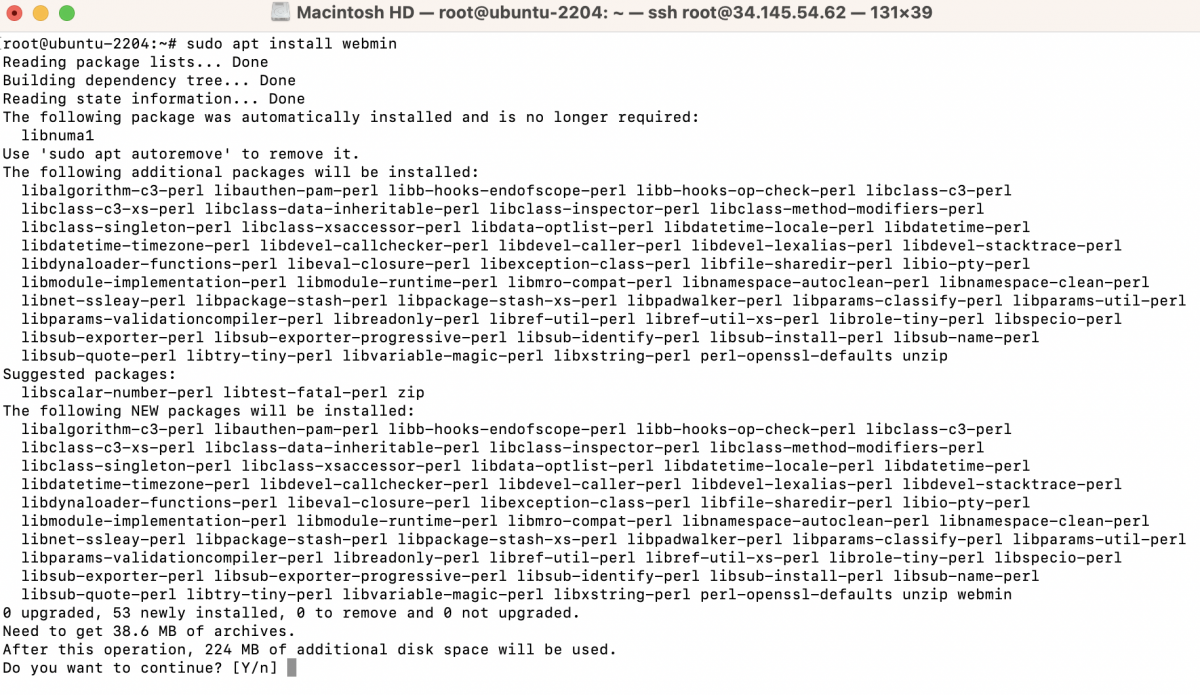
Step 8 : During the installation process, you may be prompted to confirm the installation and enter your password. Type 'Y' and press Enter to proceed.
Step 9 : Once the installation is complete, you can access Webmin by opening a web browser and entering the URL https://your_server_ip:10000. Replace your_server_ip with the actual IP address or domain name of your Ubuntu Server.
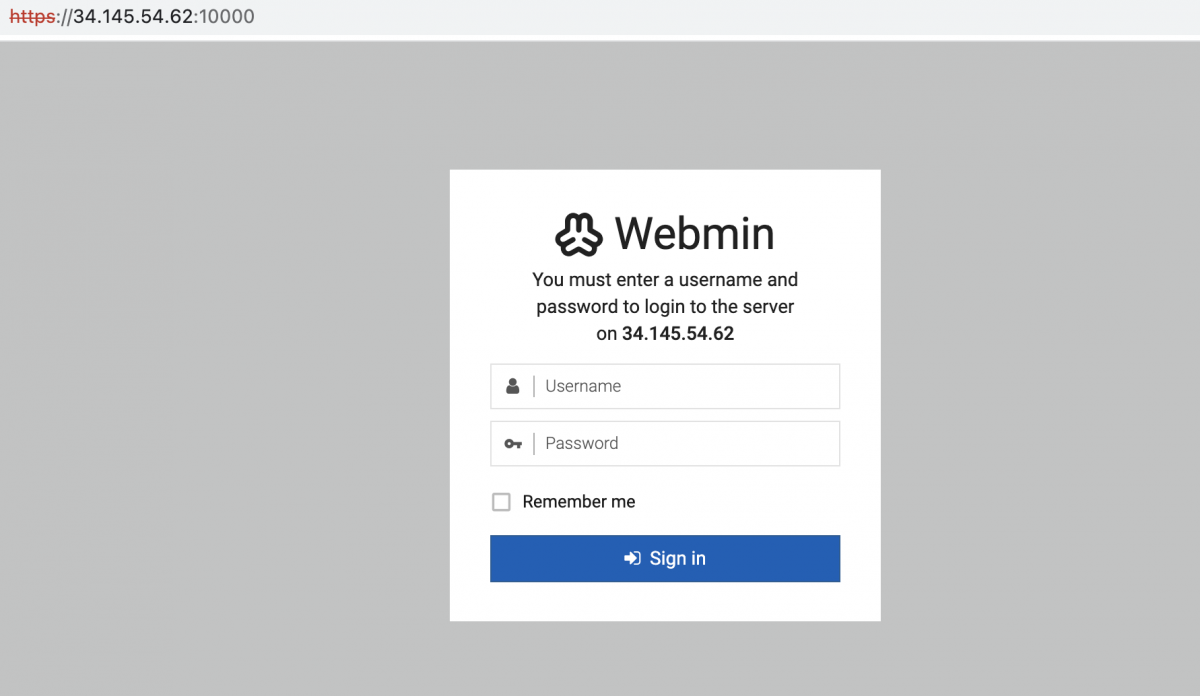
Step 10 : You may encounter a security warning in your browser due to the use of a self-signed SSL certificate by Webmin. You can proceed to the Webmin interface by accepting the security exception or installing a trusted SSL certificate.
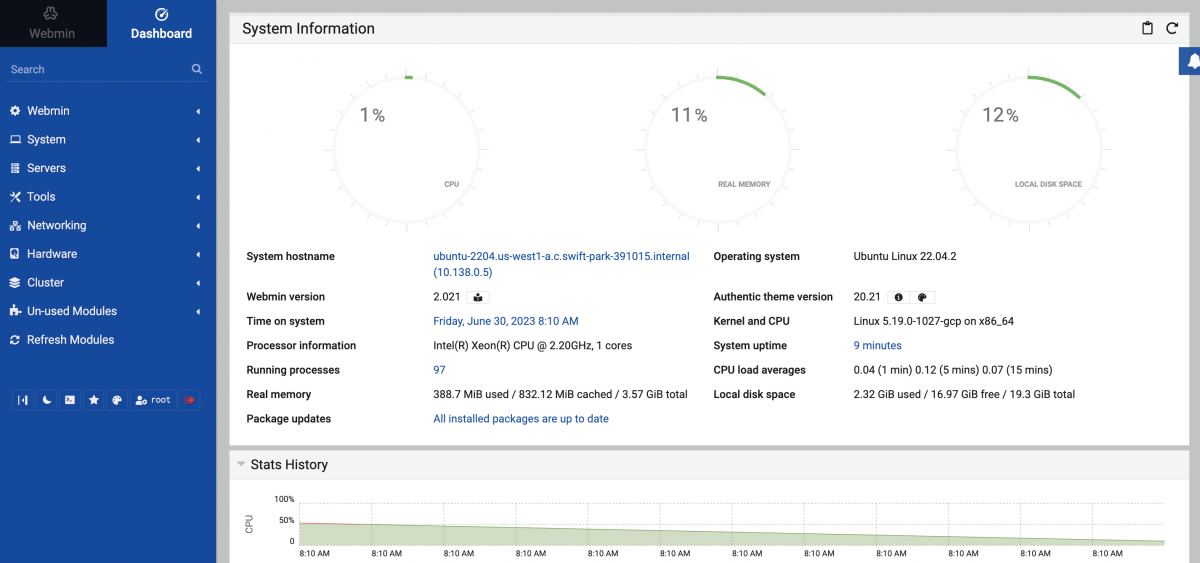
Congratulations! You have successfully installed Webmin on Ubuntu Server 22.04. You can now use Webmin to manage and configure your server through its web-based interface.