To set up vsftpd FTP Server on Fedora 39, follow these steps:
Step 1 : Ensure your system is up to date by running:

Step 2 : Install vsftpd using the following command:
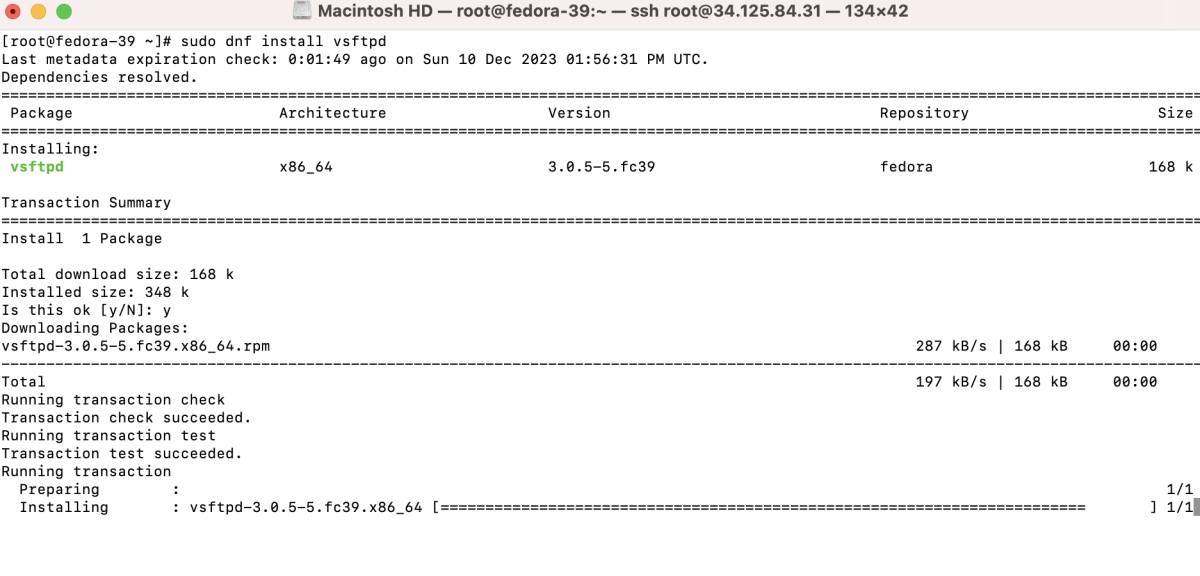
Step 3 : Once the installation is complete, enable and start the vsftpd service:

Step 3 : After starting, check the status of vsftpd
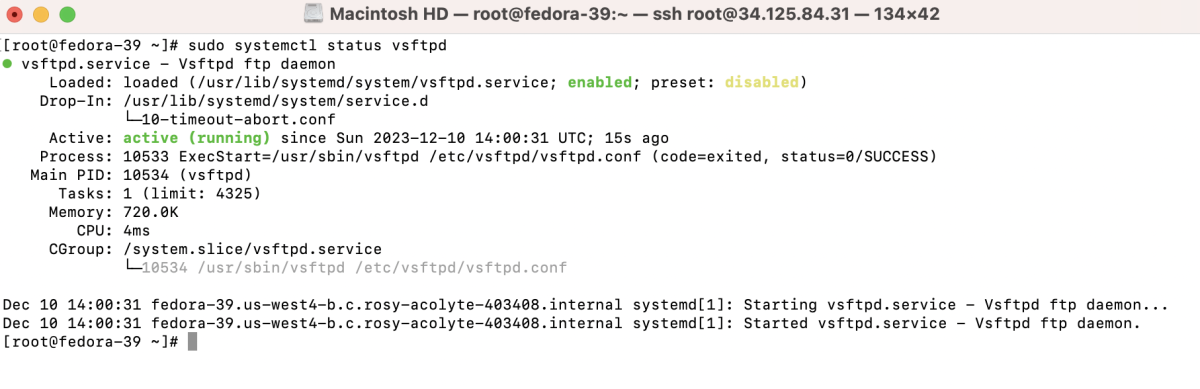
Step 4 : Disable Anonymous FTP Access and Configure Settings
- Edit the vsftpd configuration file:
Make sure the following lines are set or updated:
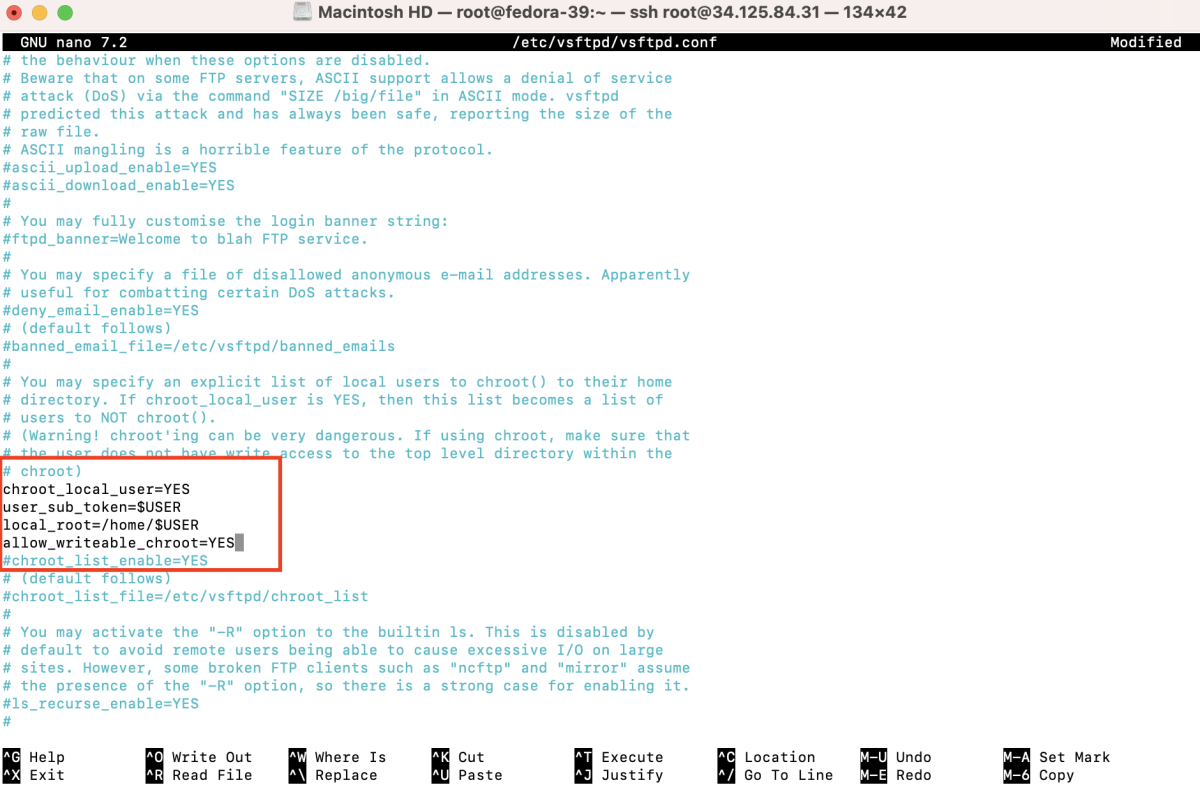
Step 5 : Restart the vsftpd service for changes to take effect:

Step 6 : Add a user for FTP access and set a password:

Step 7 : Allow Traffic in UFW
If you're using UFW, allow traffic on the FTP port (default is 21):

Step 8 : If SELinux is enabled, run the following commands to configure it:

Step 8 : Test Connection
- Open SFTP Client (FileZilla)
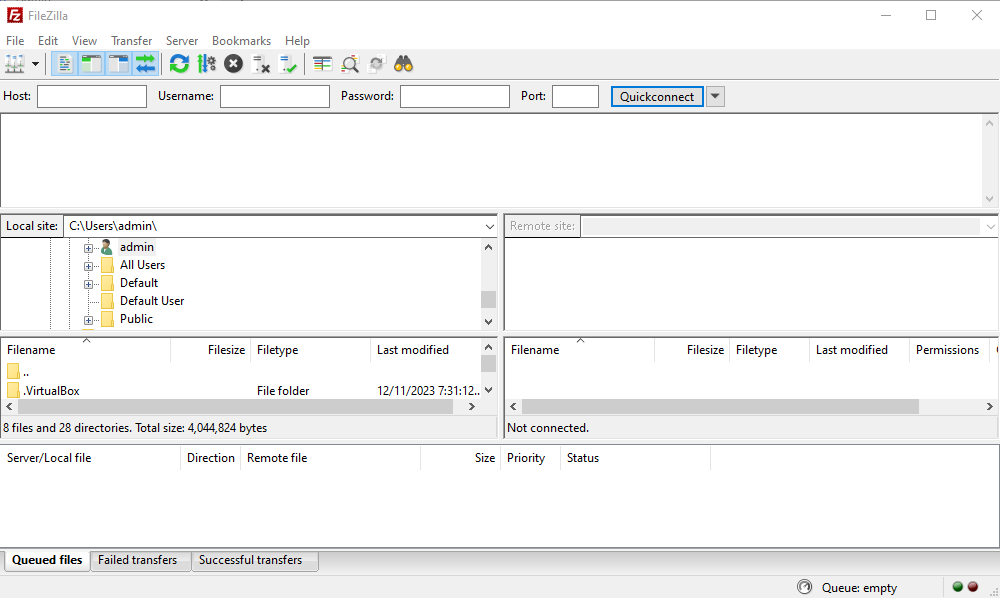
- Add Site
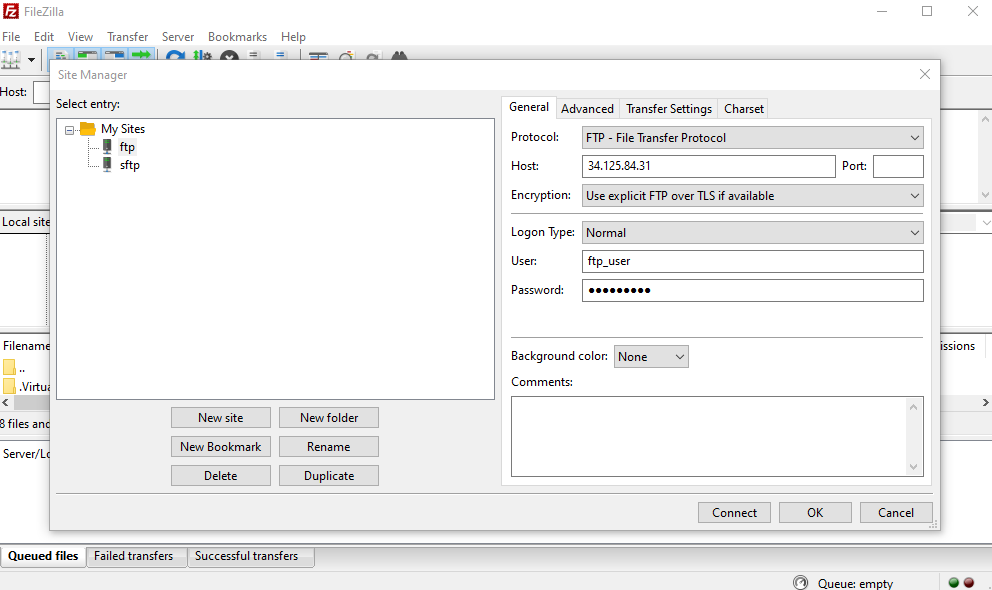
- Host: Your server IP or domain
- Port: 21
- Protocol: FTP - File Transfer Protocol
- Encryption: Use explicit FTP over TLS if available
- Logon Type: Ask for password
- User: Your FTP username
- Password: Your FTP user's password
- Connect
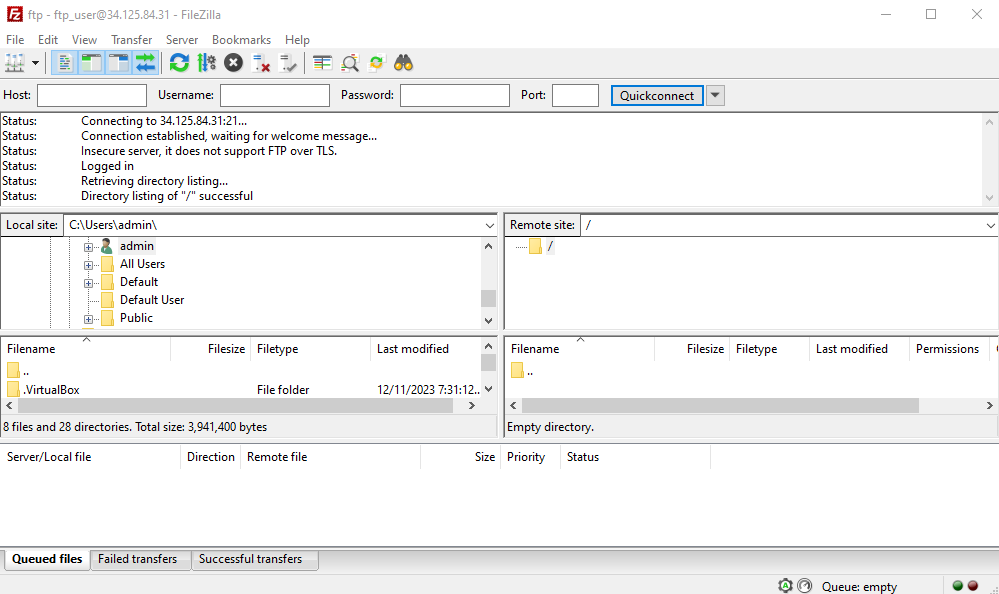
Congratulations! You have successfully set up and configured vsftpd on Fedora 39. You can now securely transfer files using your FTP server.