To create a bootable USB installer for Fedora 39, follow these steps:
Step 1 : Visit the official Fedora website (https://getfedora.org/) and download the Fedora 39 ISO file.
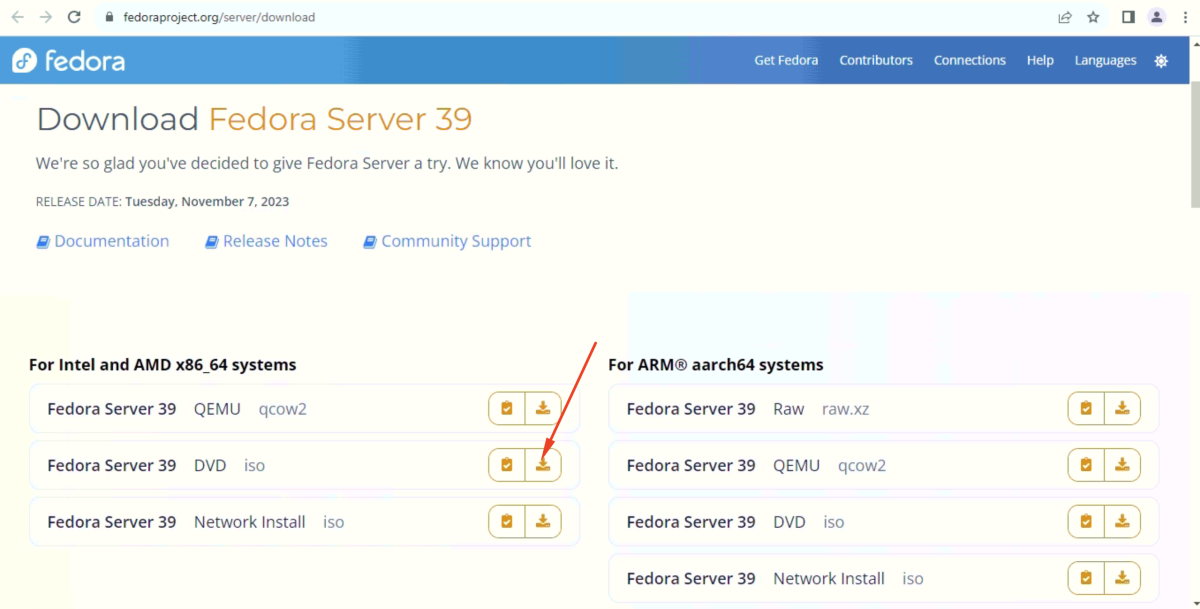
Step 2 : Download Rufus, a free and open-source tool for creating bootable USB drives, from the official website (https://rufus.ie/).
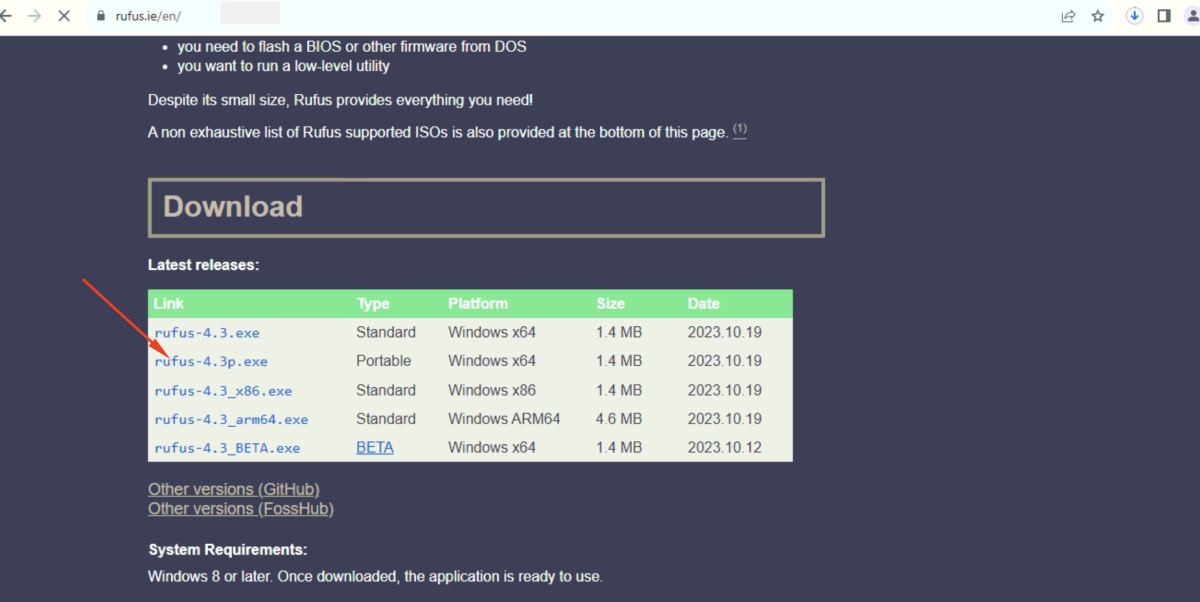
Step 3 : Insert your USB flash drive into a USB port on your computer.
Step 4 : Run Rufus on your computer by double-clicking on the downloaded executable file.
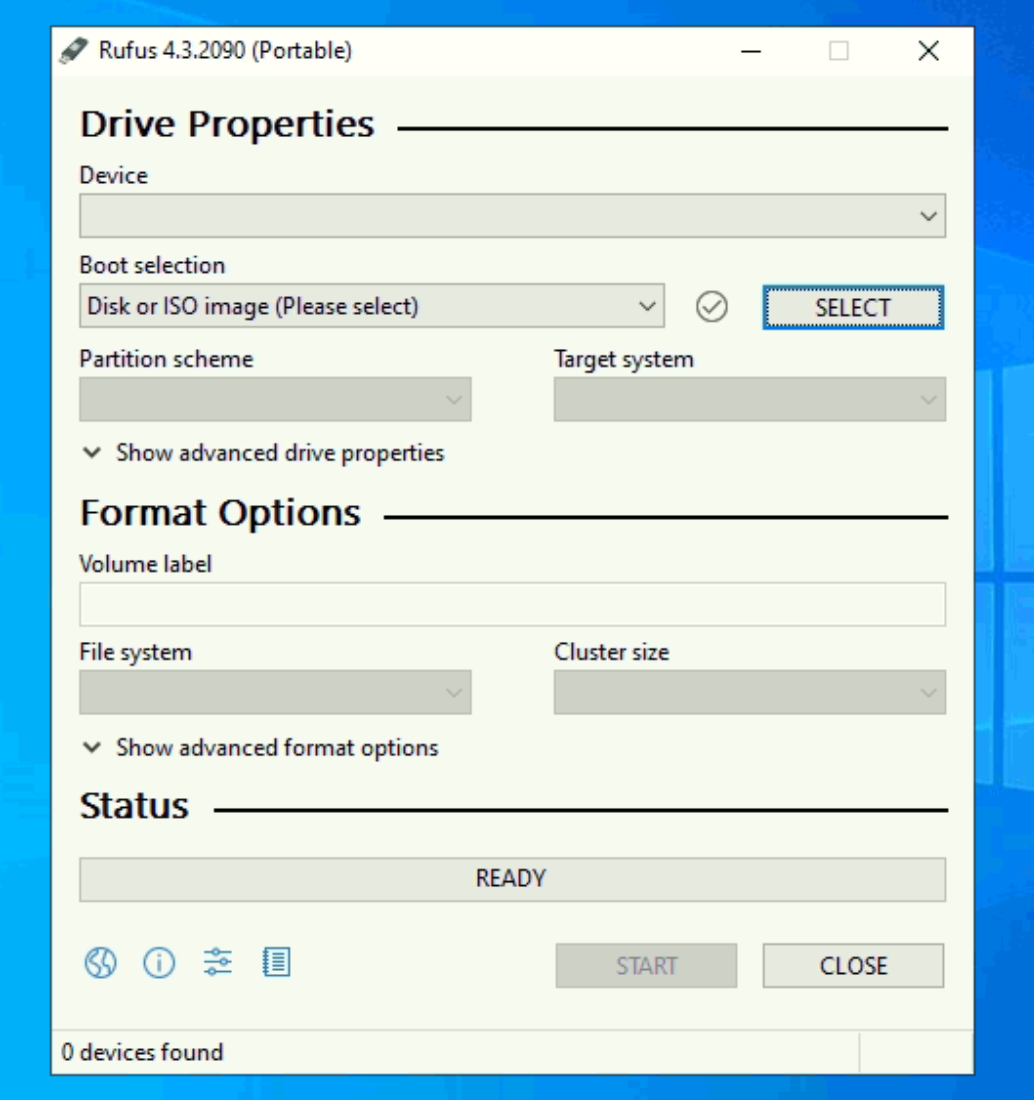
Step 5 : Configure Rufus
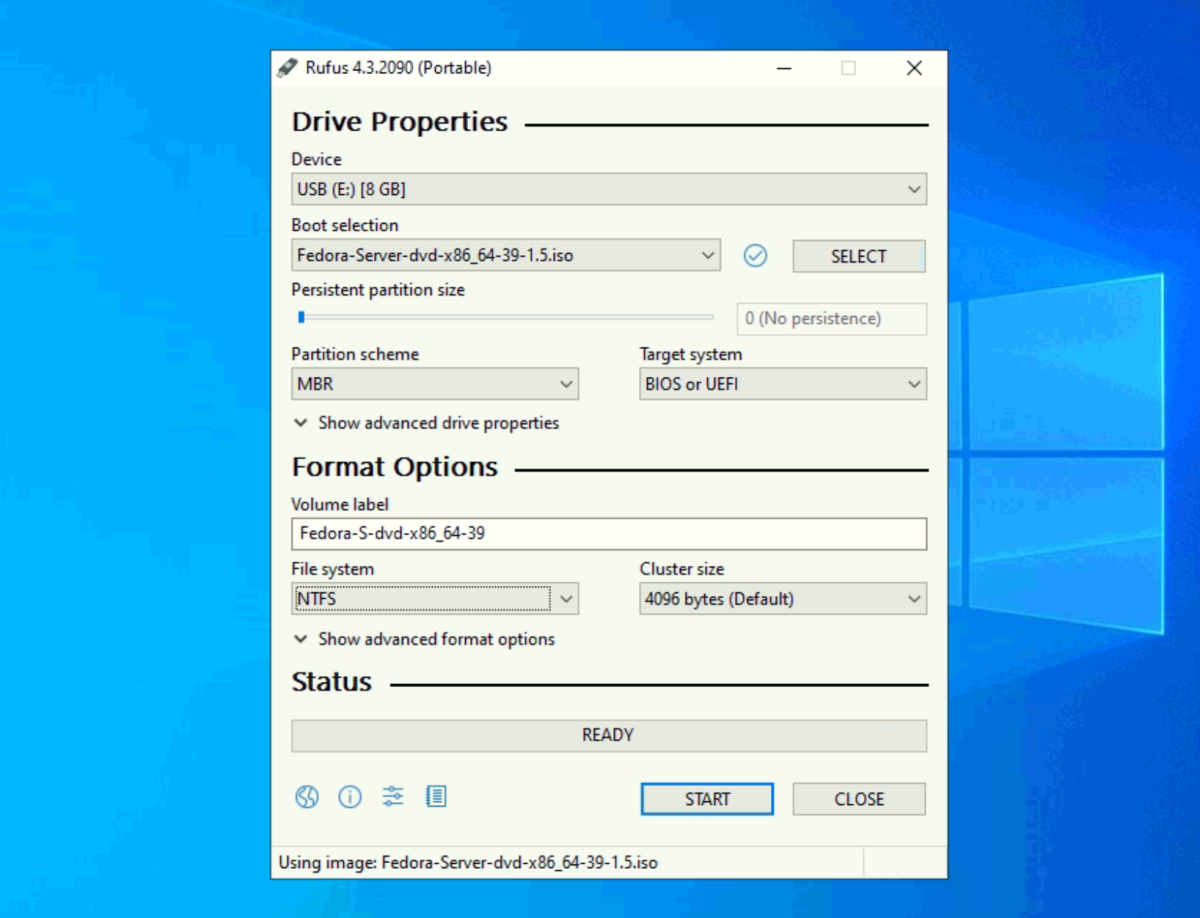
- Select your USB drive from the "Device" dropdown menu.
- Click on the "Select" button next to "Boot selection" and choose the Fedora 39 ISO file you downloaded.
- Ensure the "Partition scheme" is set to "MBR" (for legacy BIOS) or "GPT" (for UEFI)
- Choose the "File system" as "NTFS."
- Enter a label for the USB drive in the "Volume label" field.
Step 6 : Click the "Start" button in Rufus to begin the process.
- Choose "Write in ISO image mode"
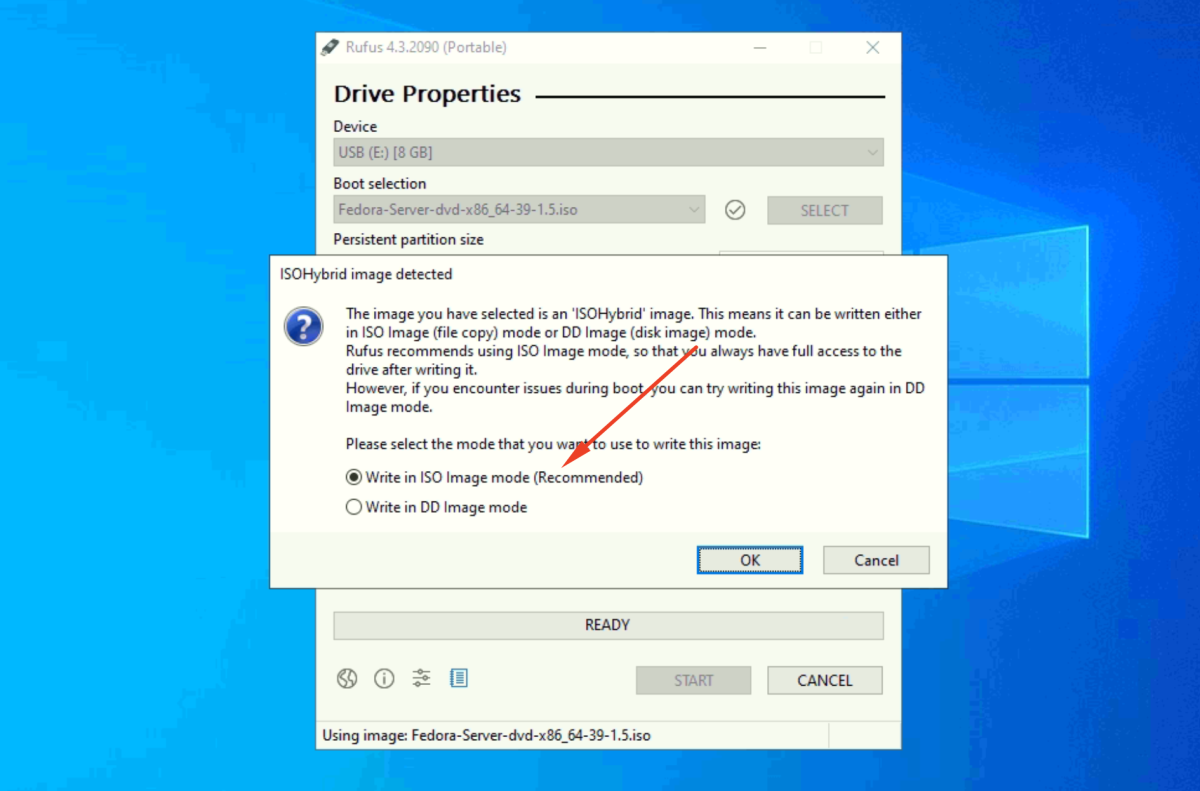
- If prompted to download the latest GRUB version, choose "Yes" and let Rufus download it.
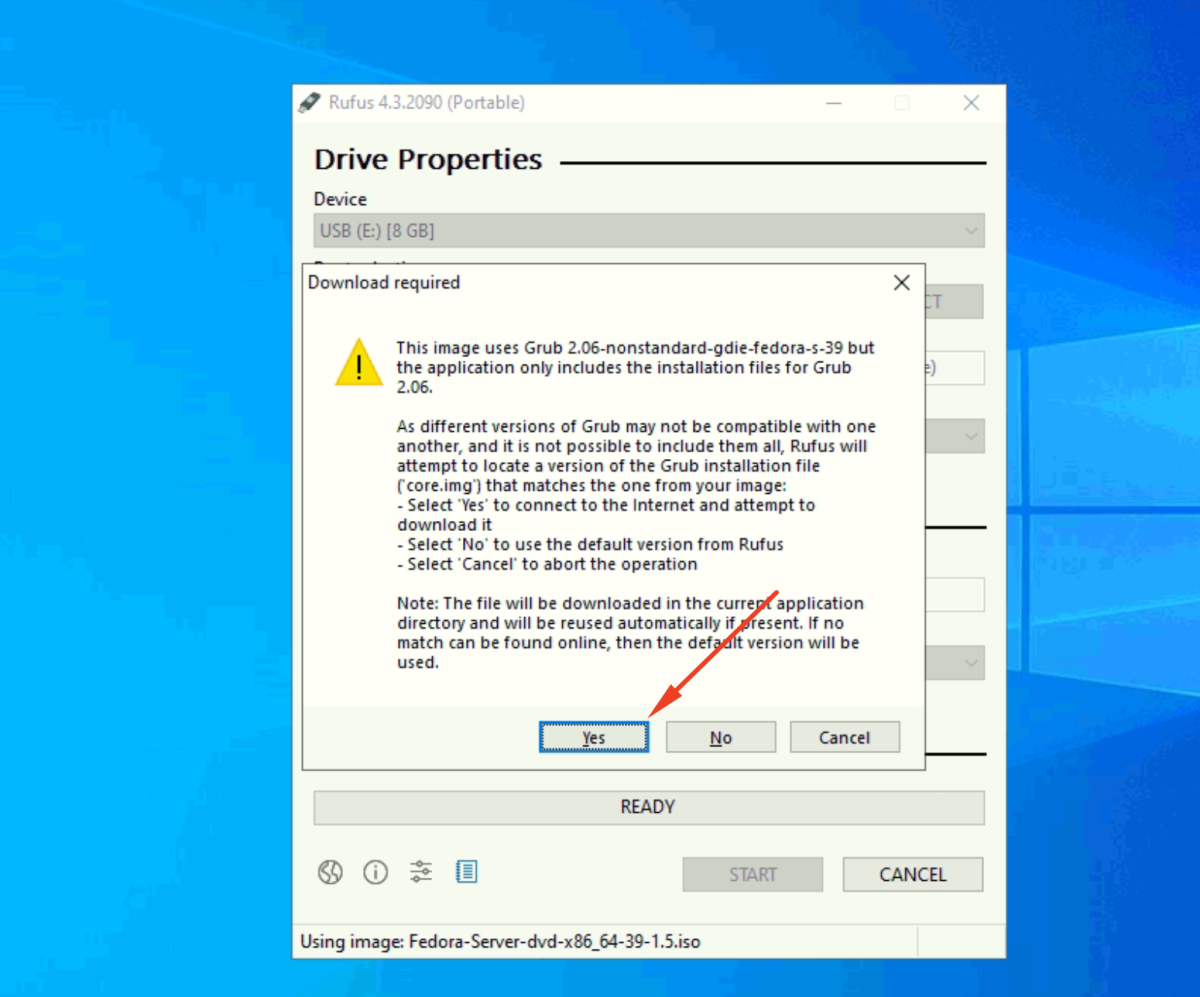
- Click "OK" to confirm that all data on the USB drive will be destroyed, as Rufus formats it for the Fedora installation.
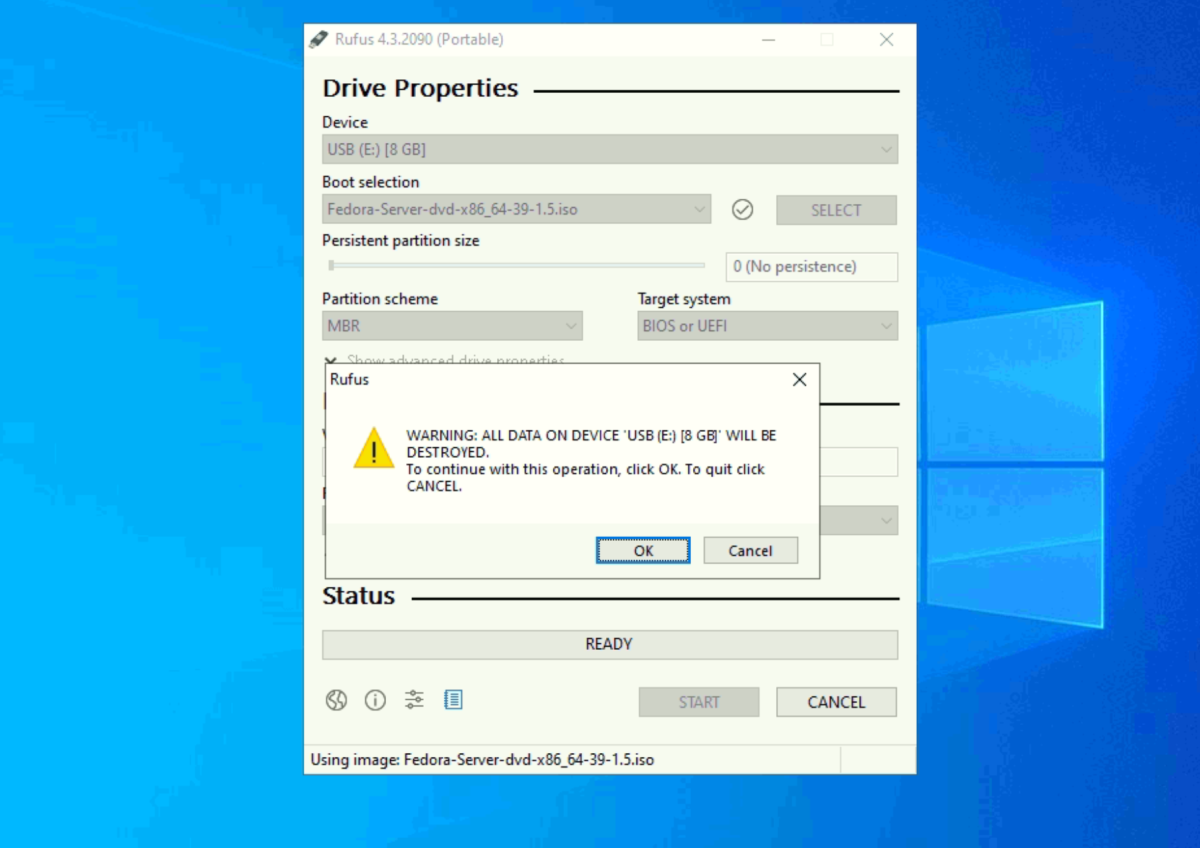
Step 7 : Wait for Rufus to complete the process. This may take some time.
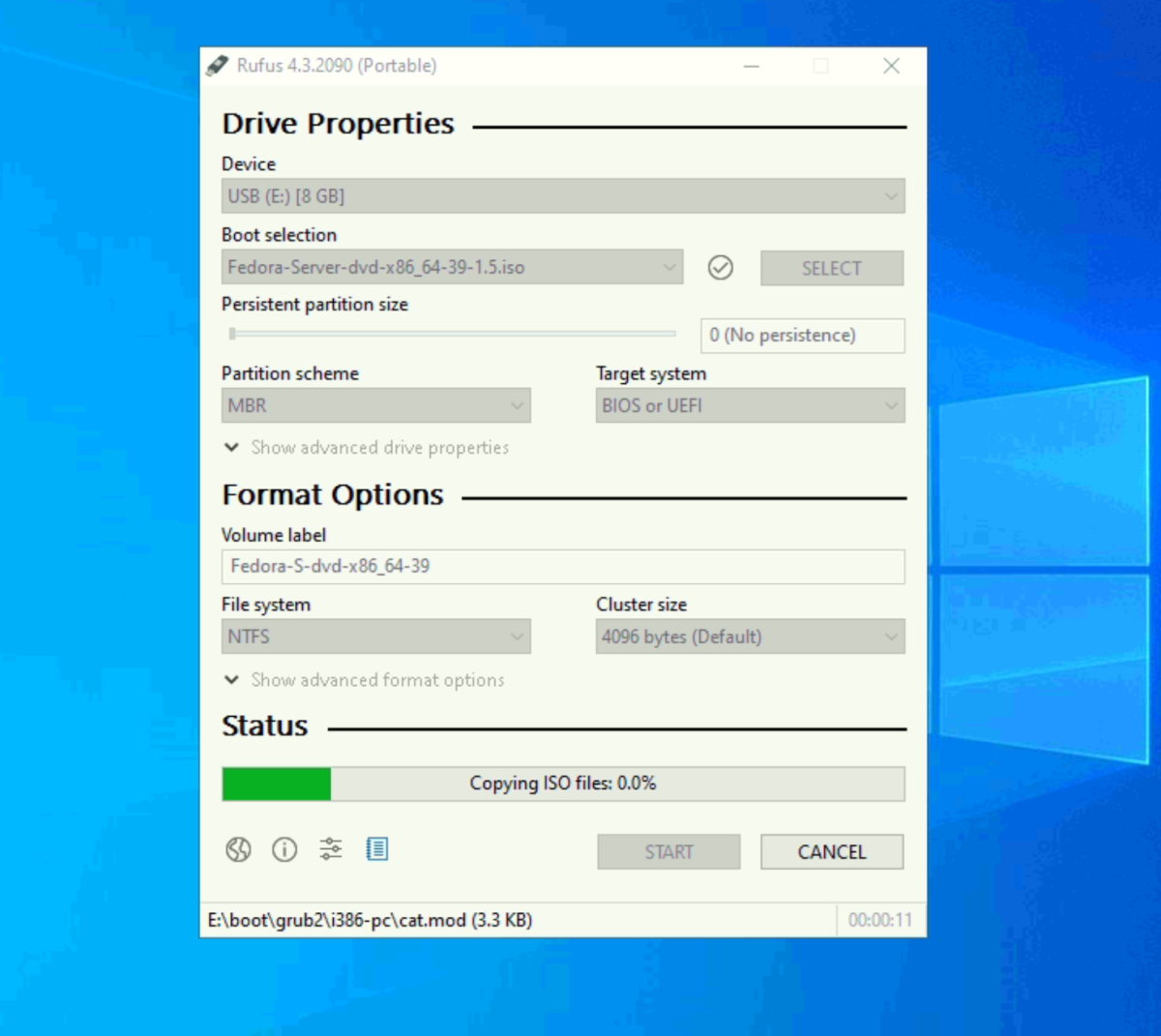
Step 8 : Once the process is complete, safely eject the USB flash drive from your computer.
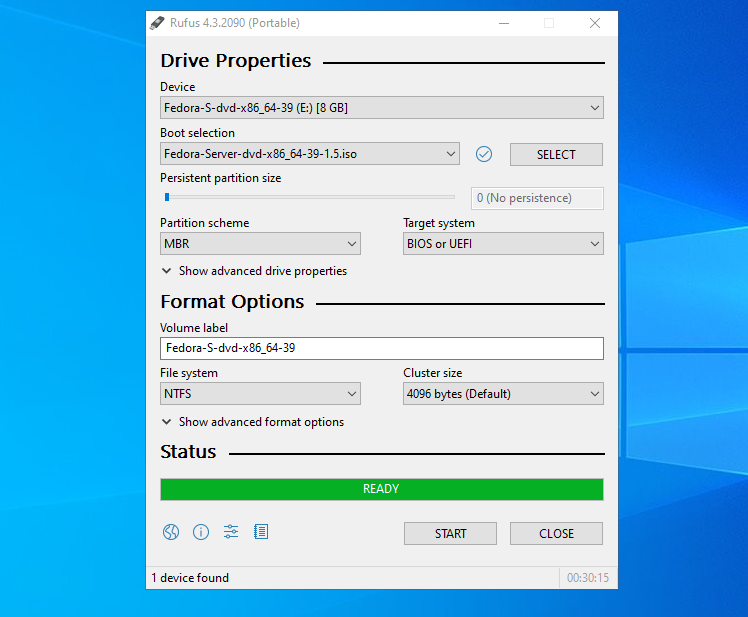
Congratulations! You have successfully created a bootable USB installer for Fedora 39 using Rufus. Eject the USB drive and use it to install Fedora 39 on your system.