To install Usermin on Fedora 39, follow the steps outlined below.
Step 1 : Ensure that your system is up-to-date by running the following command in the terminal:

Step 2 : Download the GPG key using the following command:
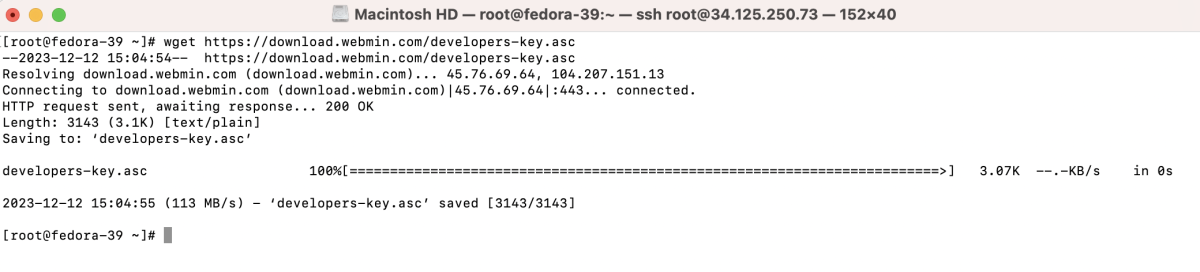
Step 3 : Download Usermin RPM
Download the Usermin RPM package using the following command:
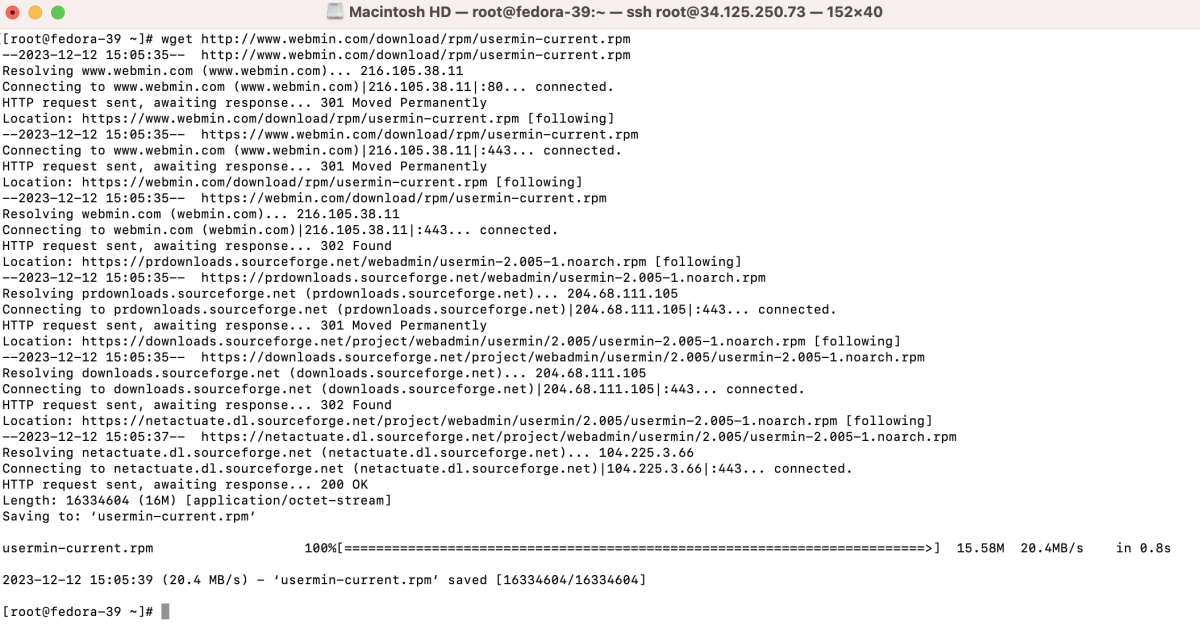
Step 4 : Import GPG Key
Import the GPG key with the following command:

Step 5 : Install Usermin
- Install Usermin using the RPM package:
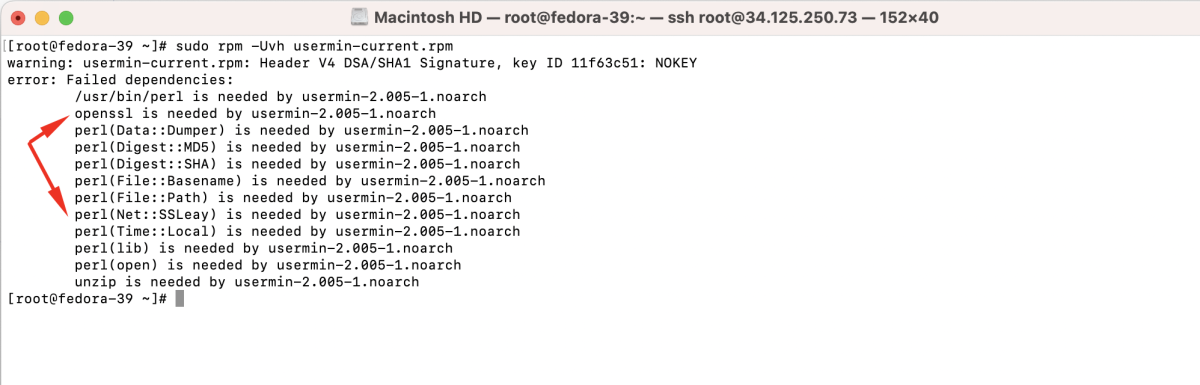
- Resolve Dependency Issues (if any) If there are dependency issues during installation, the system will display an error message indicating the missing dependencies. Install the required dependencies using the package manager. For example, to install OpenSSL and Perl:
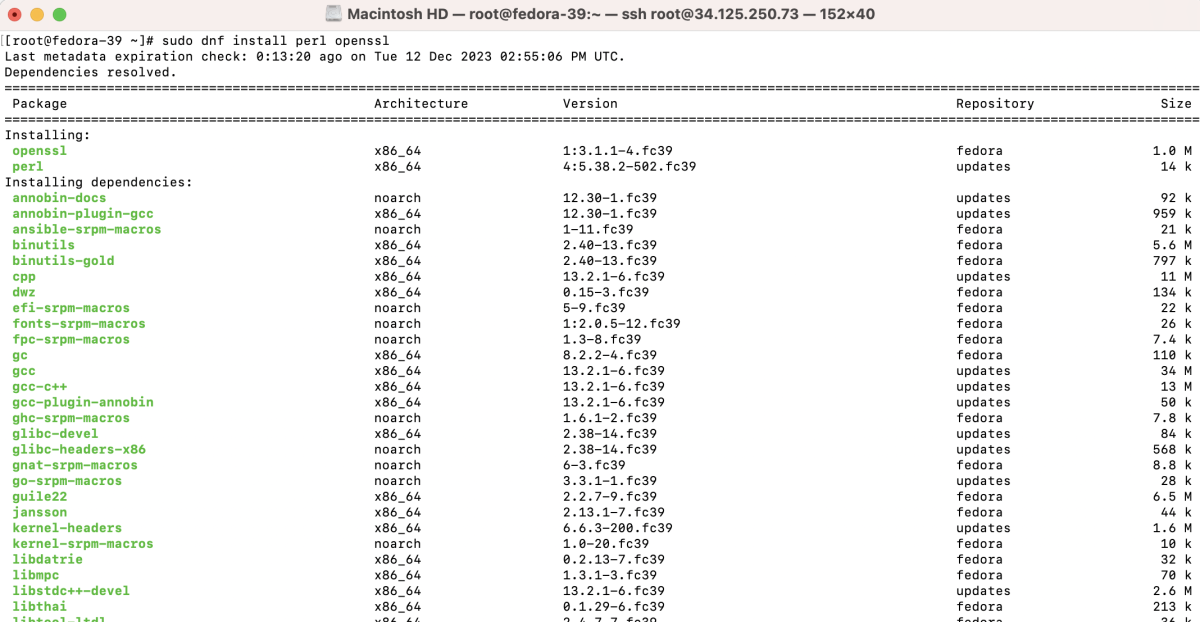
- After resolving dependencies, reinstall Usermin:

Step 6 : If SELinux is enabled, configure it to allow Usermin connections. Run the following commands:


Step 7 : Restart the Usermin service:

Step 8 : Configure Usermin
Run the Usermin setup script to configure Usermin:
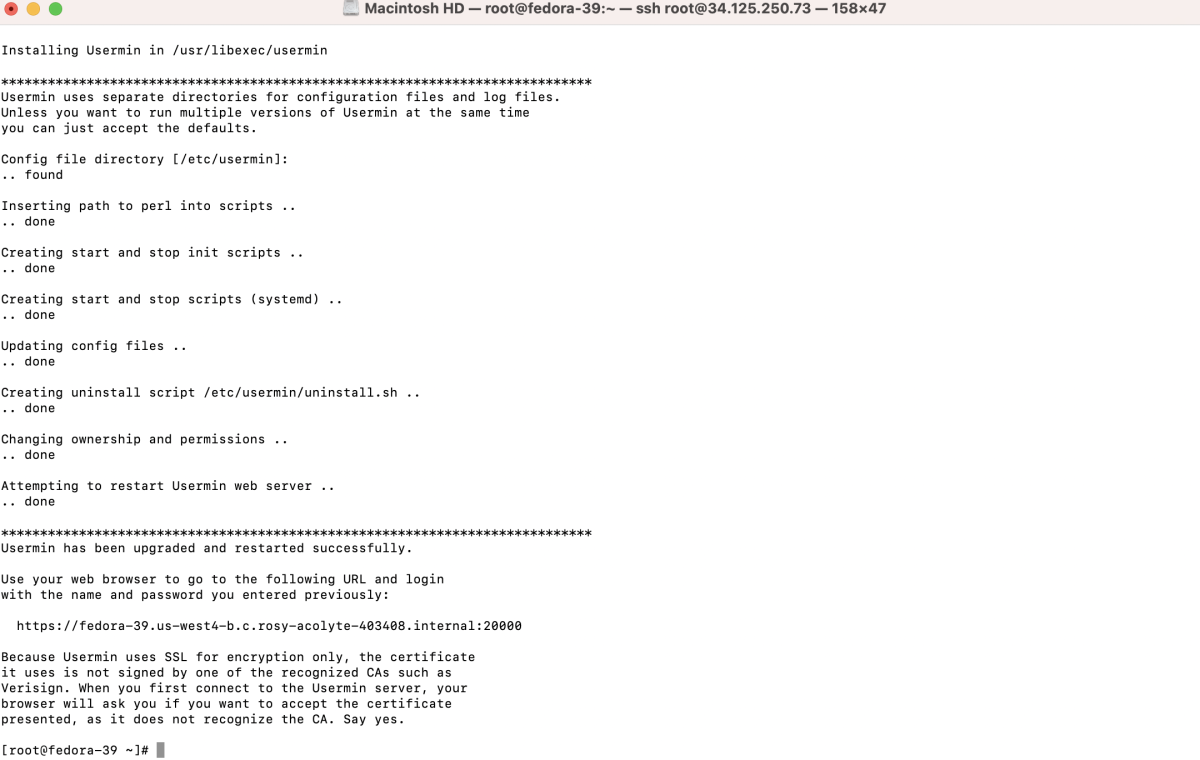
Step 9 : Configure Firewall (if needed)
If you are using a firewall, open the necessary port for Usermin. For example, using firewall-cmd:

Step 10 : Check the status of the Usermin service:
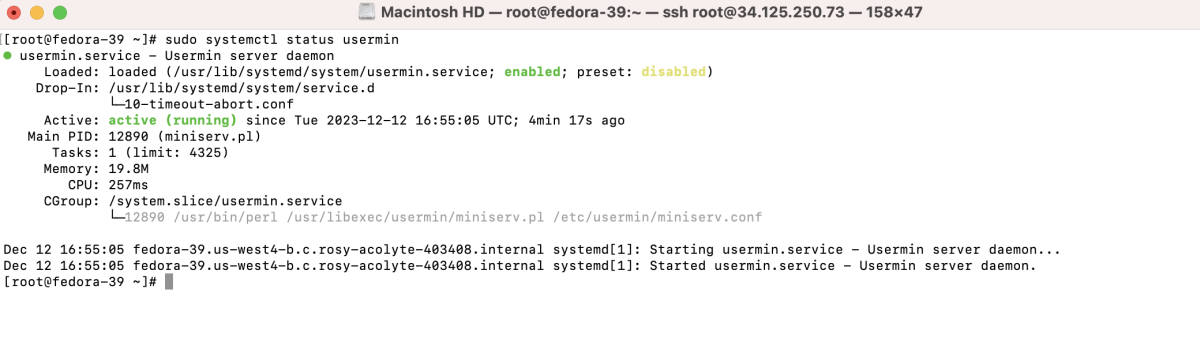
Step 11 : Open your preferred browser and navigate to:
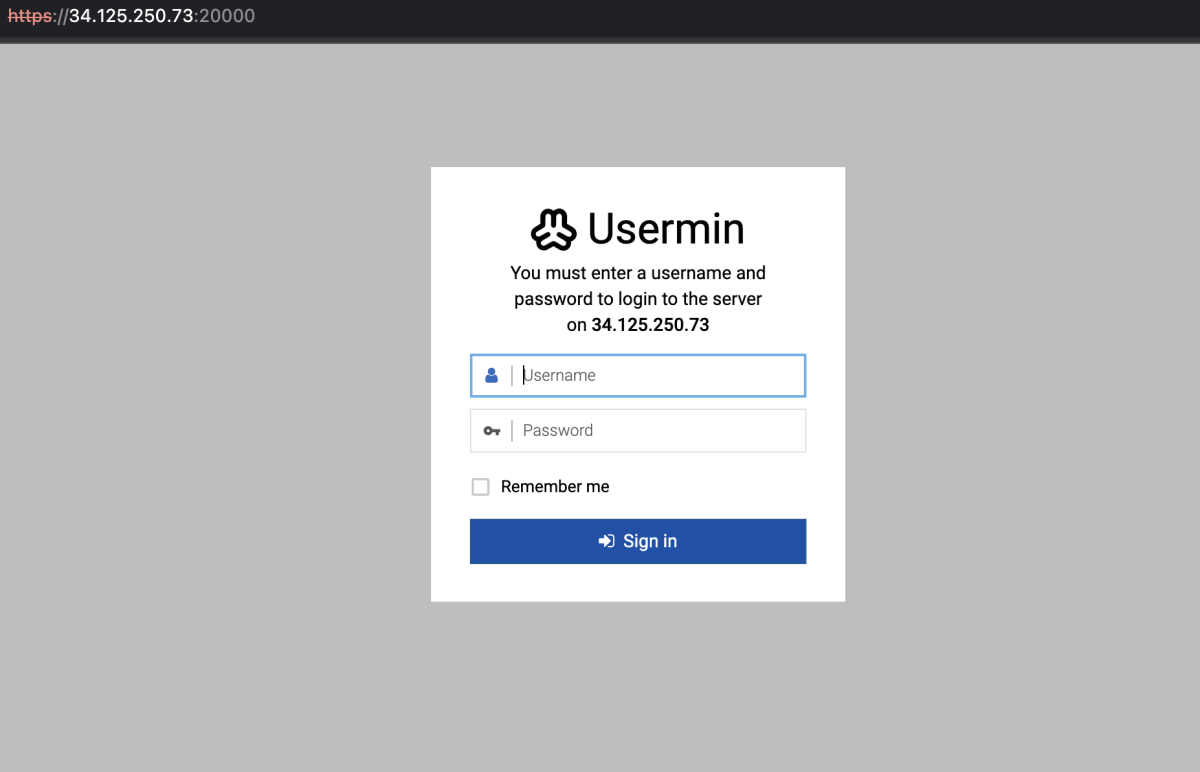
Step 12 : Login to Usermin using your system credentials.
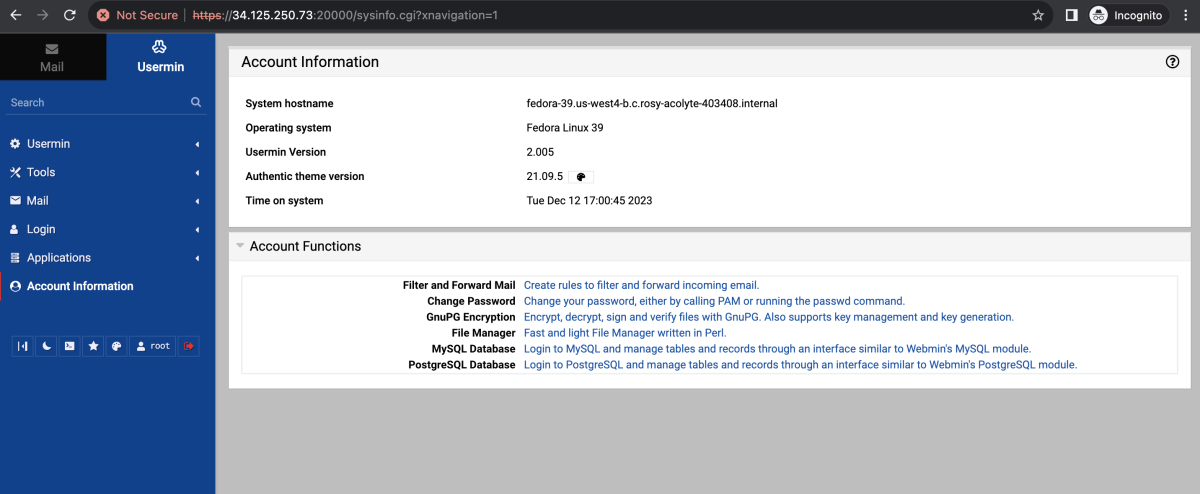
Congratulations! You have successfully installed and configured Usermin on your Fedora 39 system.