To create a bootable USB installer for Ubuntu 24.04, follow these steps:
Step 1 : Firstly, download the Ubuntu 24.04 ISO file from the official Ubuntu website.
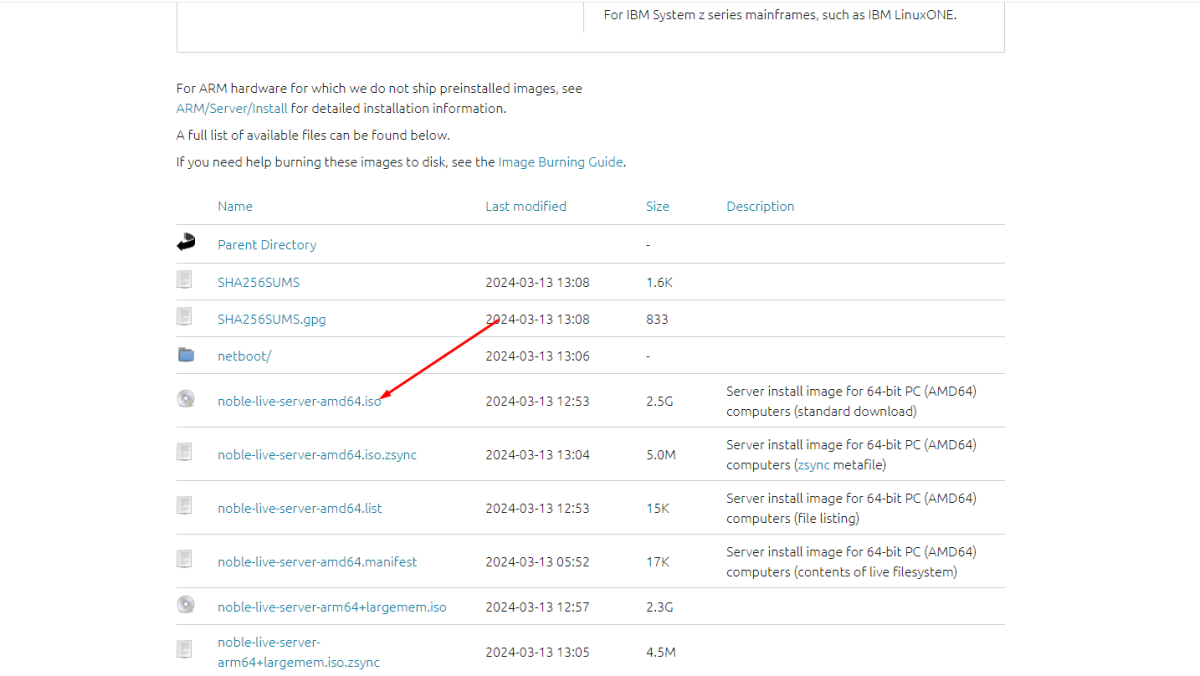
Step 2 :Next, download Rufus, a free and open-source tool for creating bootable USB drives.
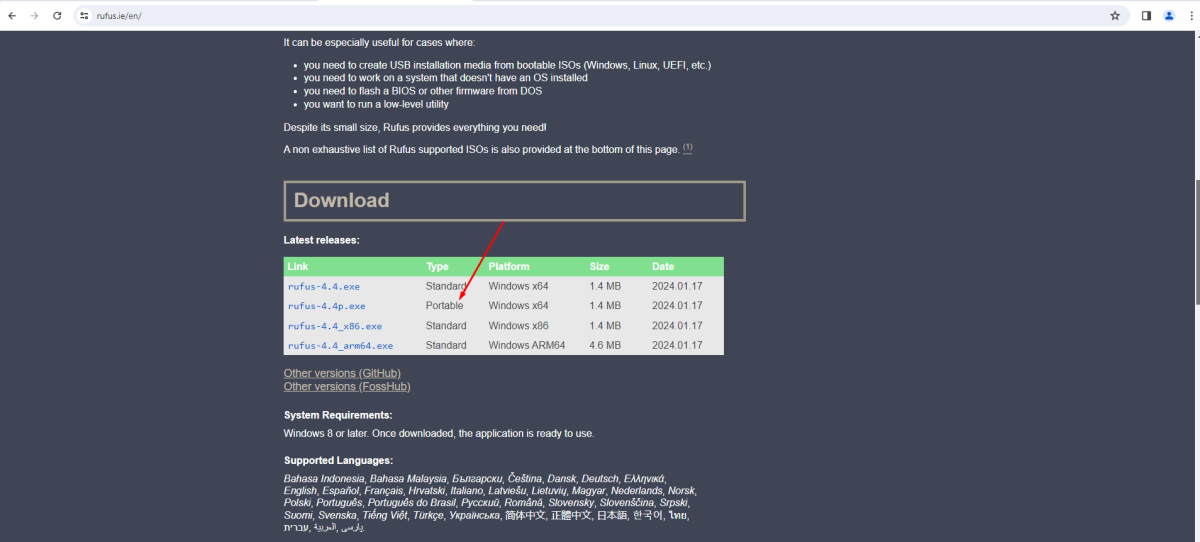
Step 3 : Insert your USB flash drive into a USB port on your computer.
Step 4 : Open Rufus:
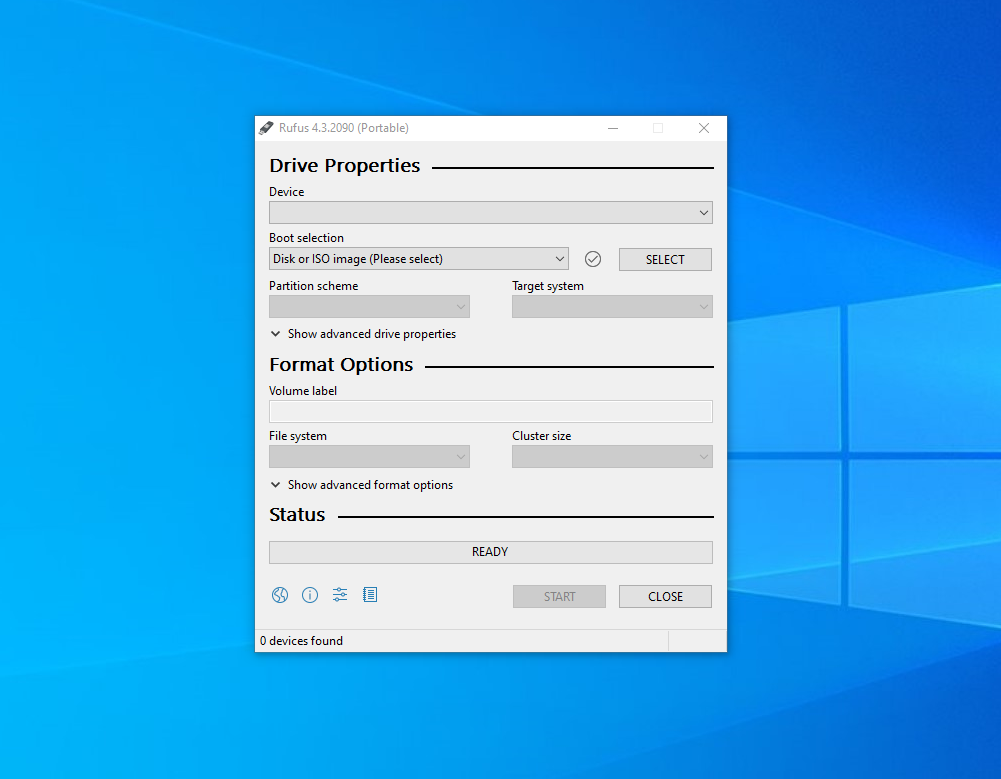
Step 5 : Configure Rufus:
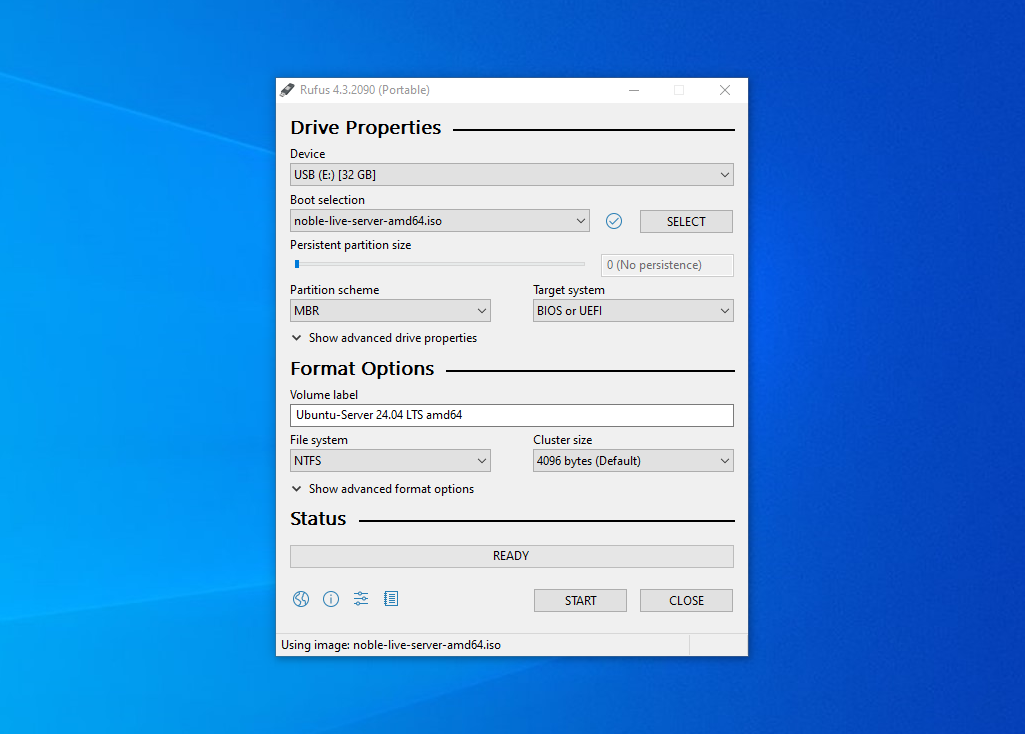
- Select your USB drive from the device dropdown menu.
- Click on the "Select" button and choose the Ubuntu 24.04 ISO file you downloaded earlier.
- Ensure that the partition scheme is set to "MBR" (for BIOS or UEFI-CSM).
- File system should be set to "NTFS".
- For the cluster size, you can leave it as default.
- Label the volume label as you desire.
Step 6 : Once you've configured Rufus, click on the "Start" button to begin the process.
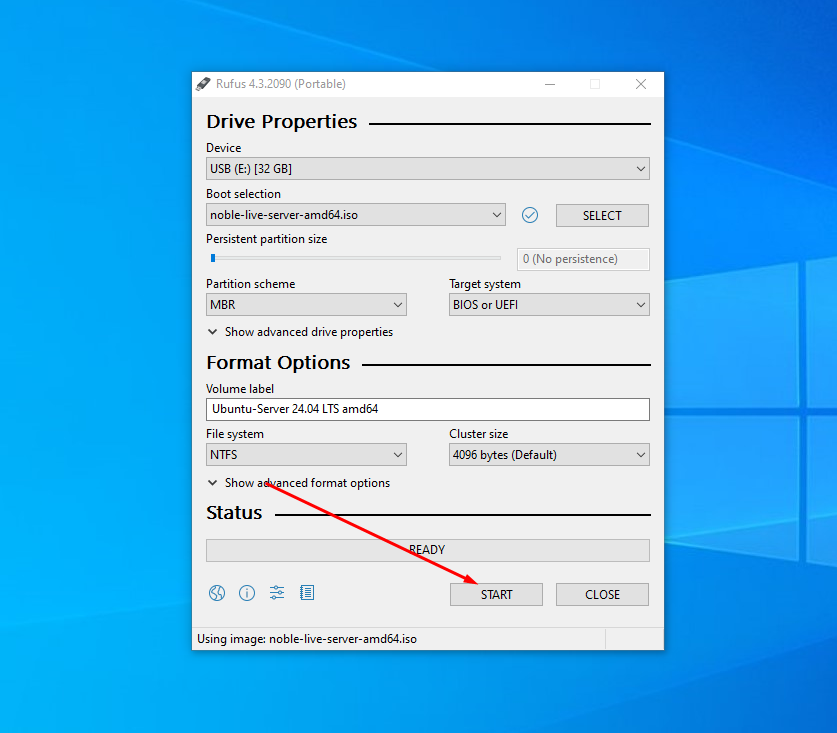
Step 7 : Choose "Write in ISO image mode":
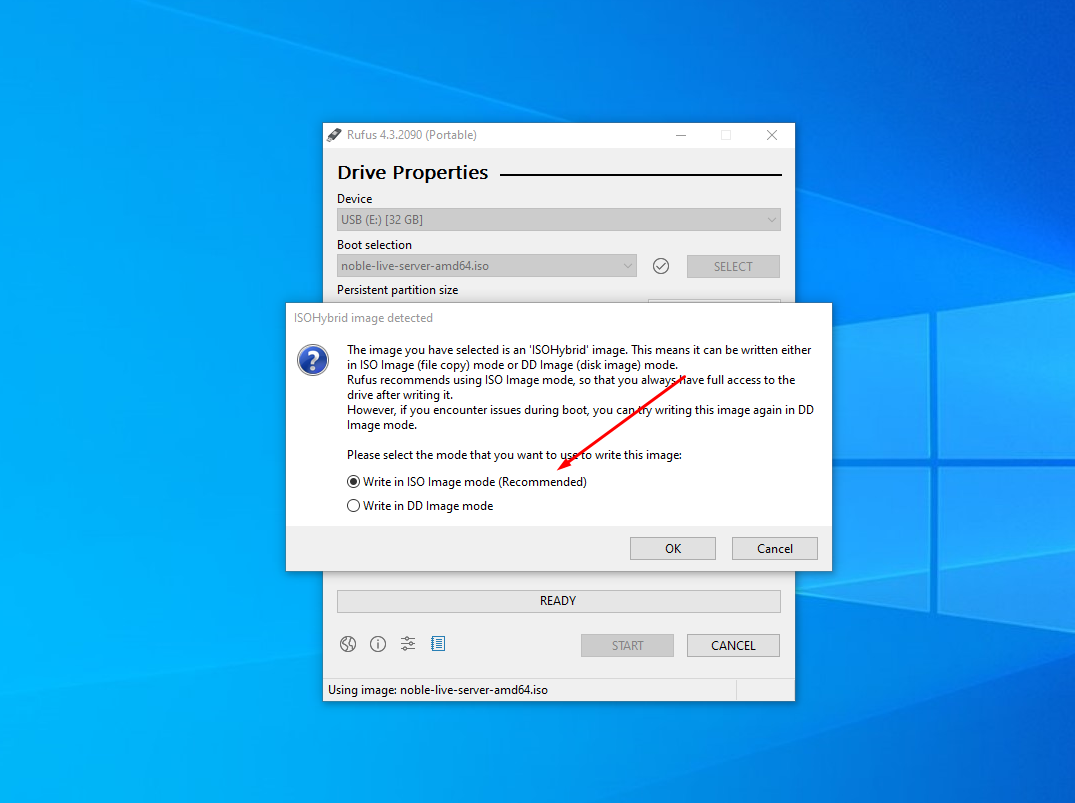
When prompted, select "Write in ISO image mode" and click "OK".
Step 8 : If prompted to download additional files like a newer version of Grub, choose "Yes" to proceed.
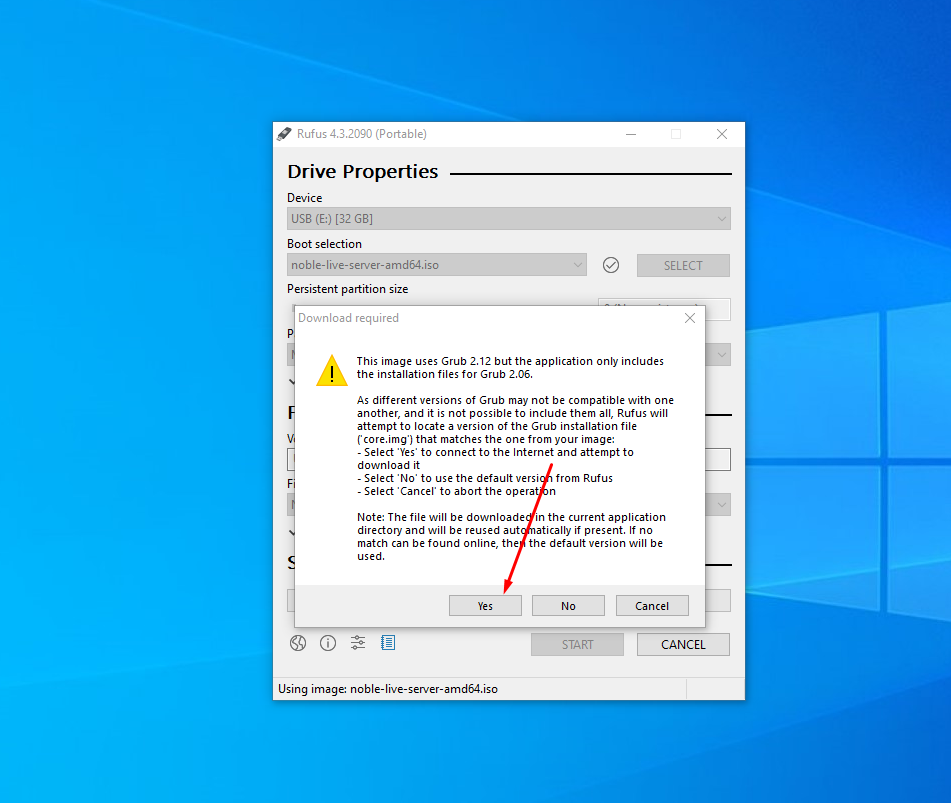
Step 9 : Confirm that you want to format the USB drive by clicking "OK" or "Yes".
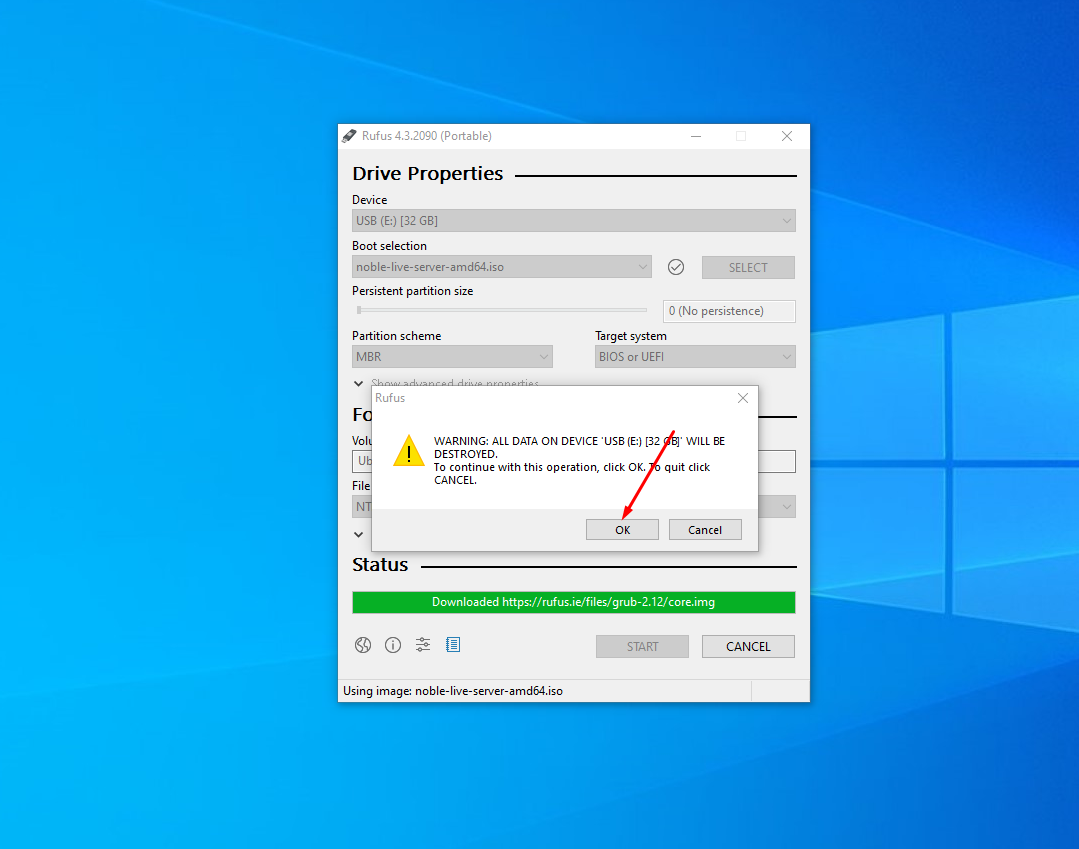
Step 10 : Wait for Rufus to finish creating the bootable USB installer. This may take several minutes depending on the speed of your USB drive and your computer.
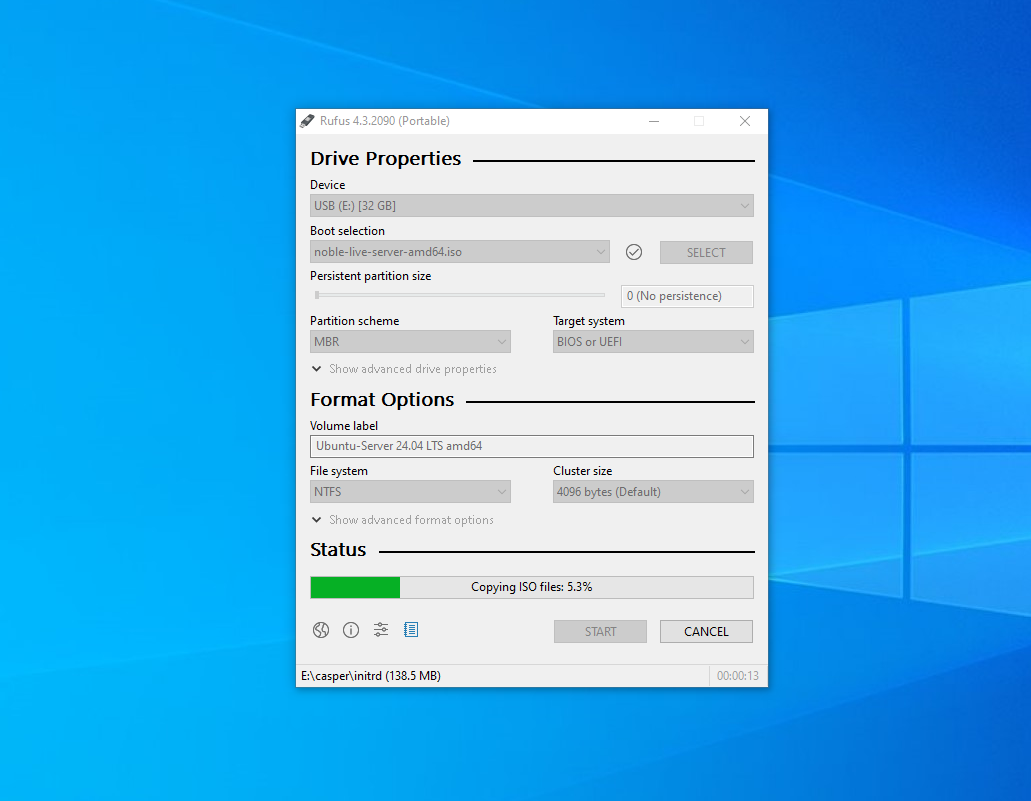
Step 11 : Once Rufus has completed writing the ISO to the USB drive, safely eject the USB drive from your computer.
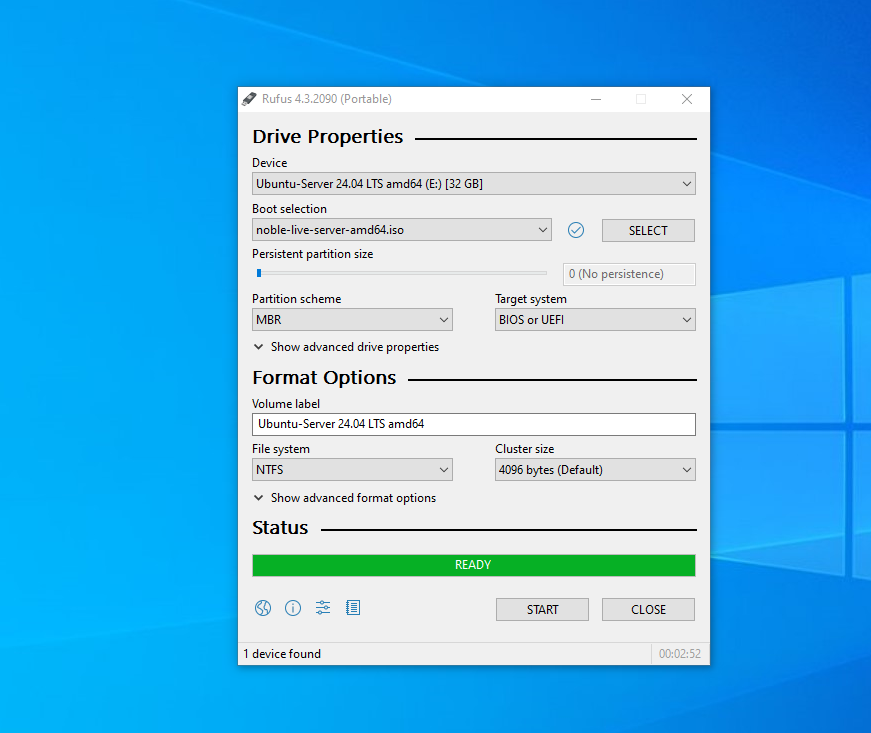
Congratulations! You have successfully created a bootable USB installer for Ubuntu 24.04.