To set up vsftpd FTP Server on Ubuntu 23.10, follow these steps:
Step 1 : To set up vsftpd on Ubuntu 23.10, start by updating the package list:
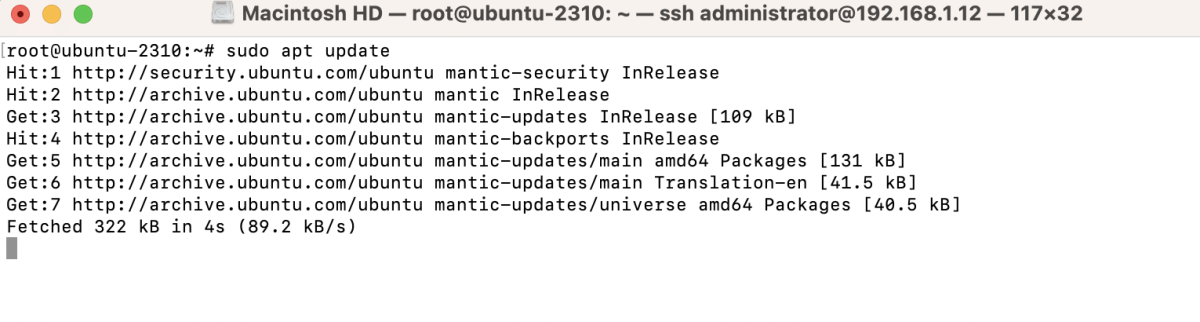
Step 2 : Install vsftpd:
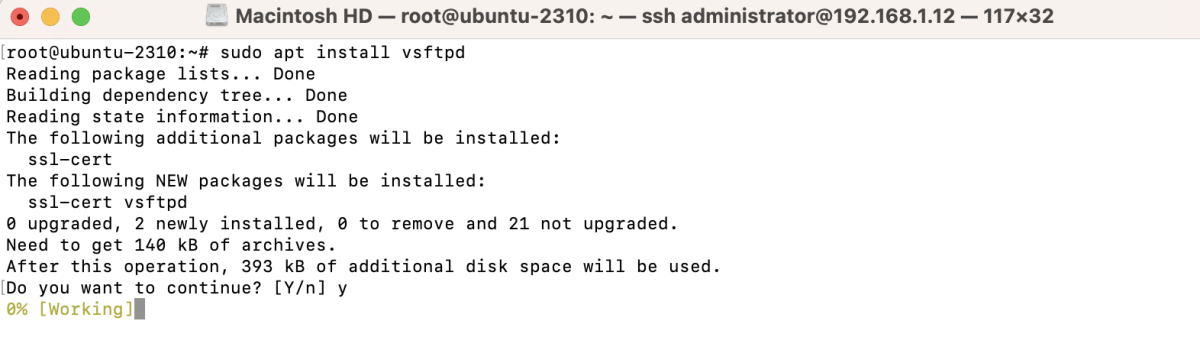
Step 3 : After the installation is complete, check the status of vsftpd:
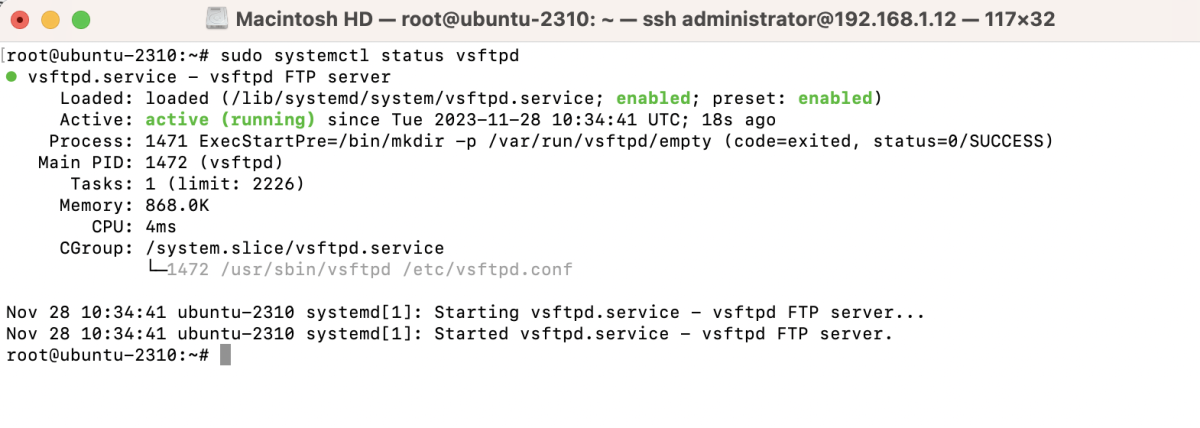
Step 4 : Disable anonymous FTP access and configure vsftpd by editing its configuration file:
Inside the configuration file, set the following options:
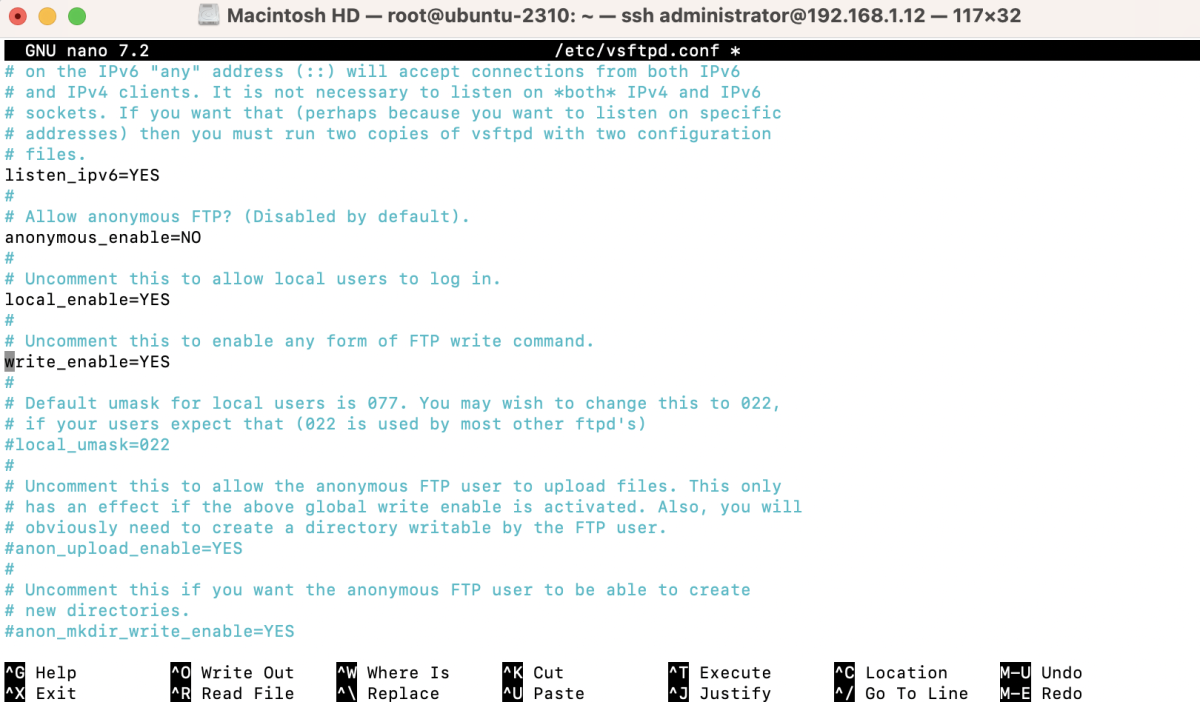
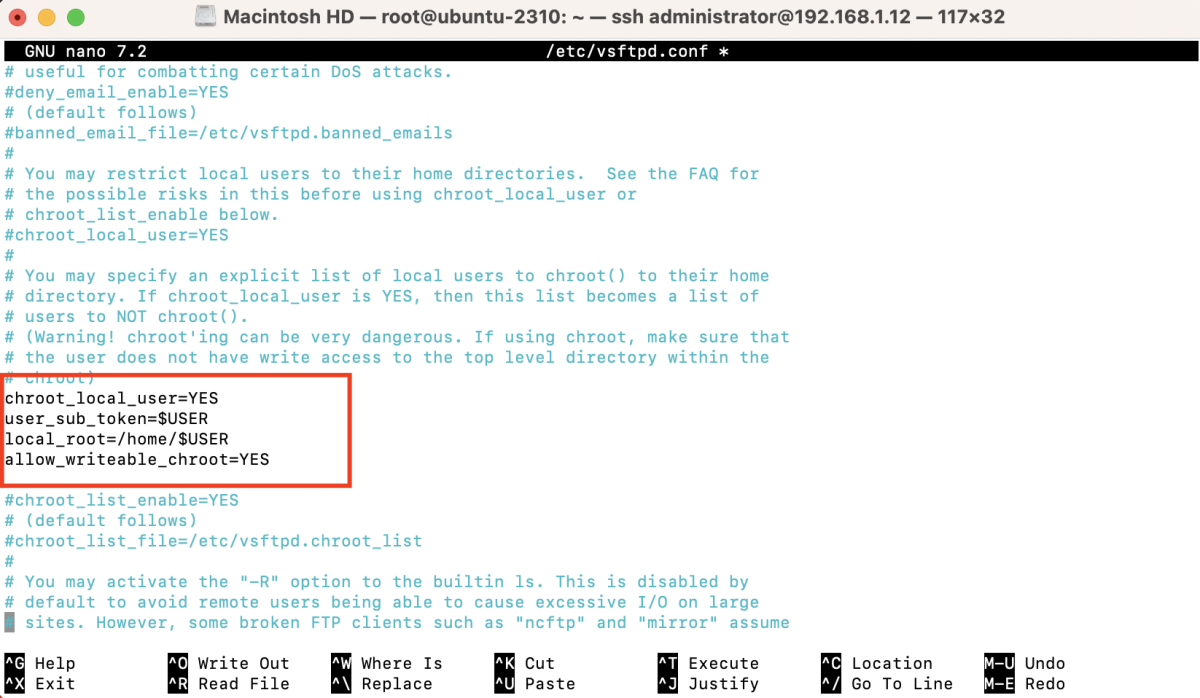
Save the changes and exit the text editor.
Step 5 : Restart vsftpd to apply the changes:

Step 6 : Create an FTP user using the adduser command:
Follow the prompts to set up the user password and other details.
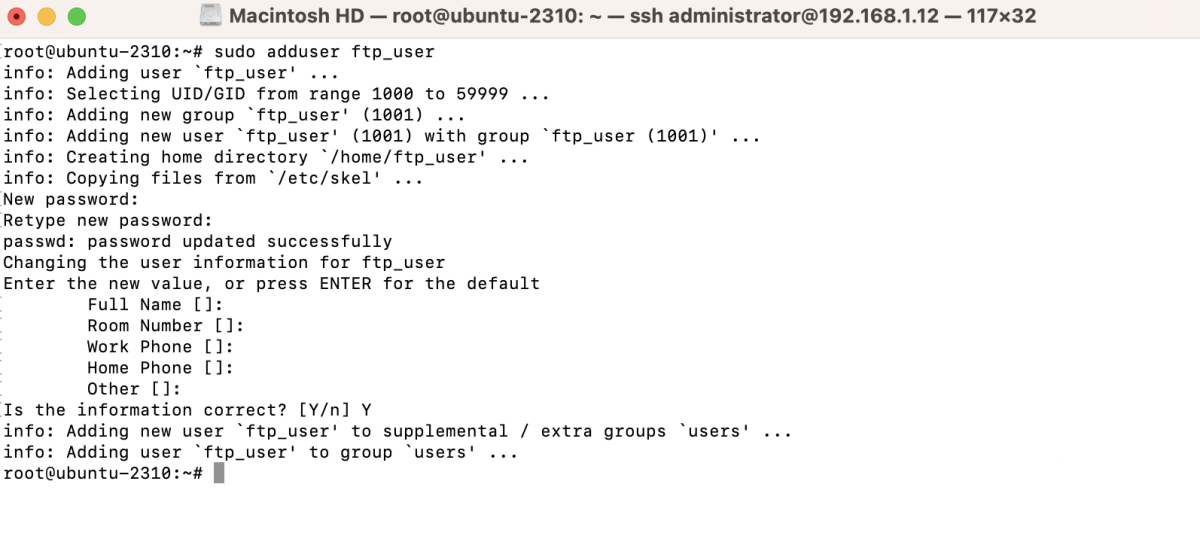
Step 7 : Allow traffic through UFW (Uncomplicated Firewall) for FTP:
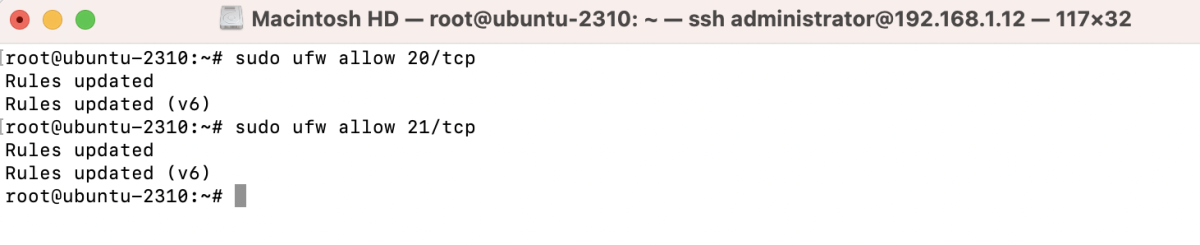
Step 8 : Test the connection using an SFTP client like FileZilla.
- Open FileZilla on your local machine.
- In the "File" menu, select "Site Manager"
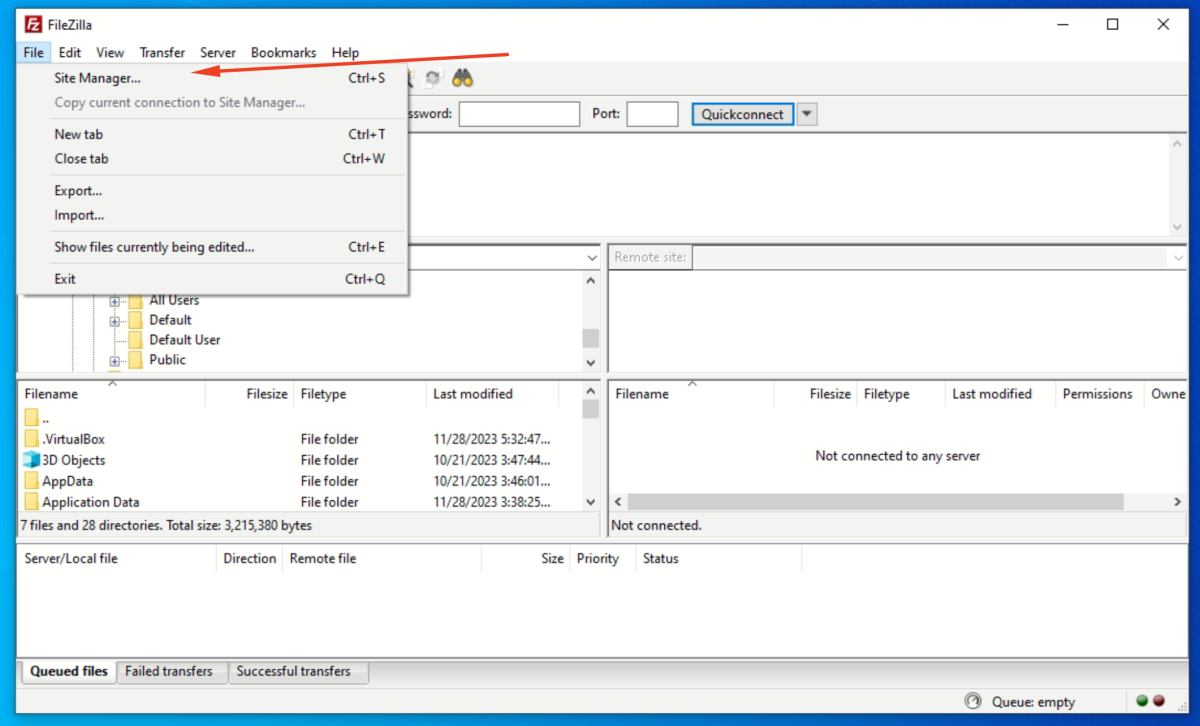
- Click on the "New Site" button and give your site a name.
- In the "Host" field, enter the IP address or hostname of your Ubuntu server.
- Set the "Port" to 21.
- Choose "FTP - File Transfer Protocol" as the protocol.
- For "Encryption," select "Use explicit FTP over TLS if available."
- For "Logon Type," choose "Normal."
- Enter the FTP username and password you created earlier.
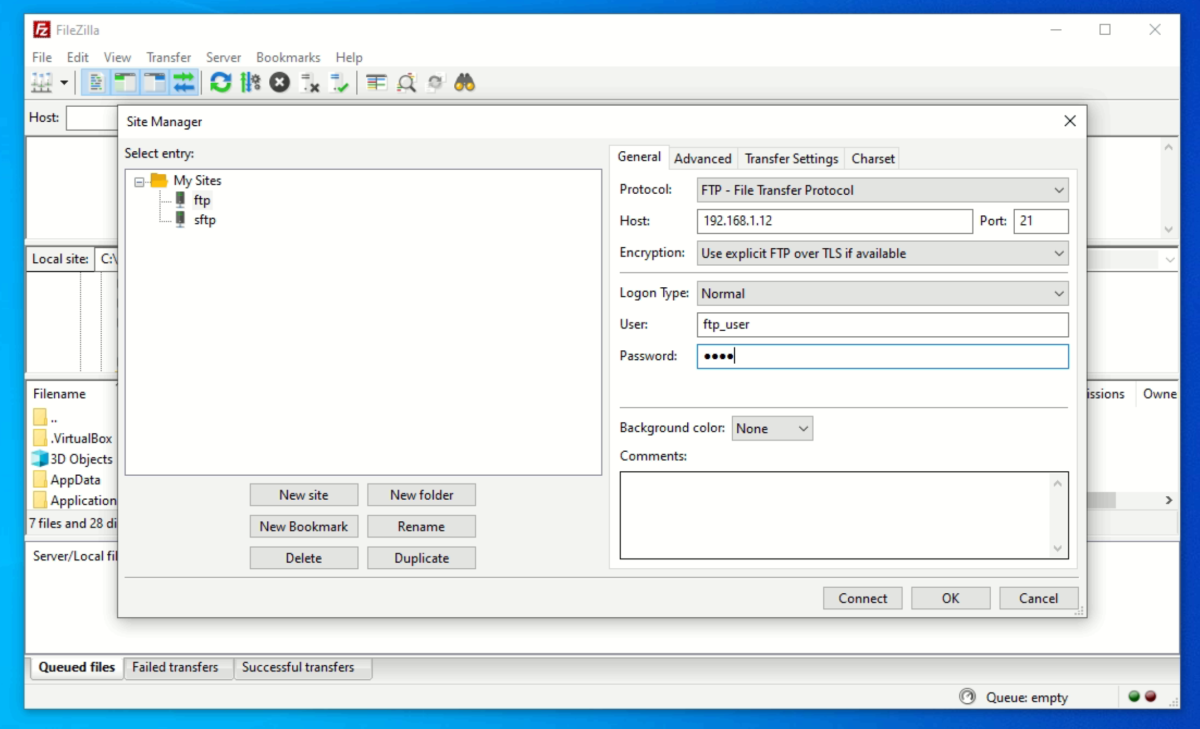
- Click "Connect" to establish the FTP connection.
- If the connection is successful, you should see the remote directory on the right side of FileZilla.
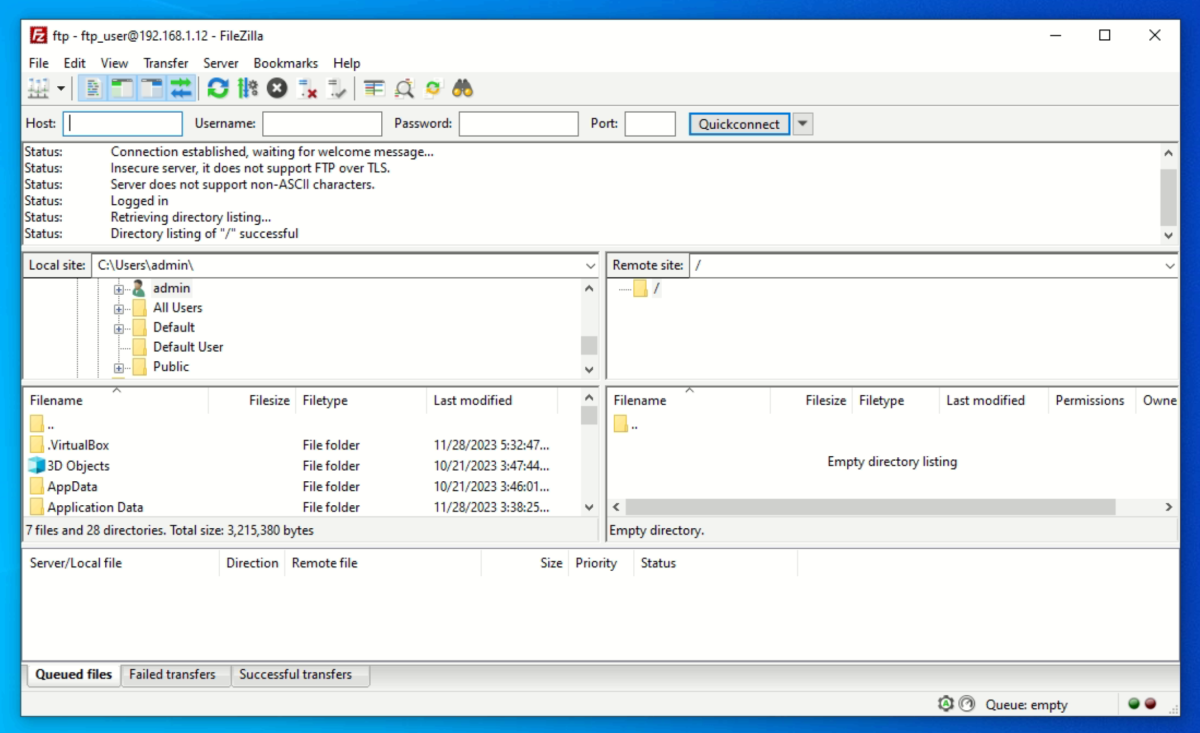
Congratulations! You have successfully set up and configured vsftpd on Ubuntu 23.10, allowing secure FTP access for users.