To create a bootable USB installer for Ubuntu 23.10, follow these steps:
Step 1 : Start by downloading the Ubuntu 23.10 ISO file from the official website: Ubuntu Download Page.
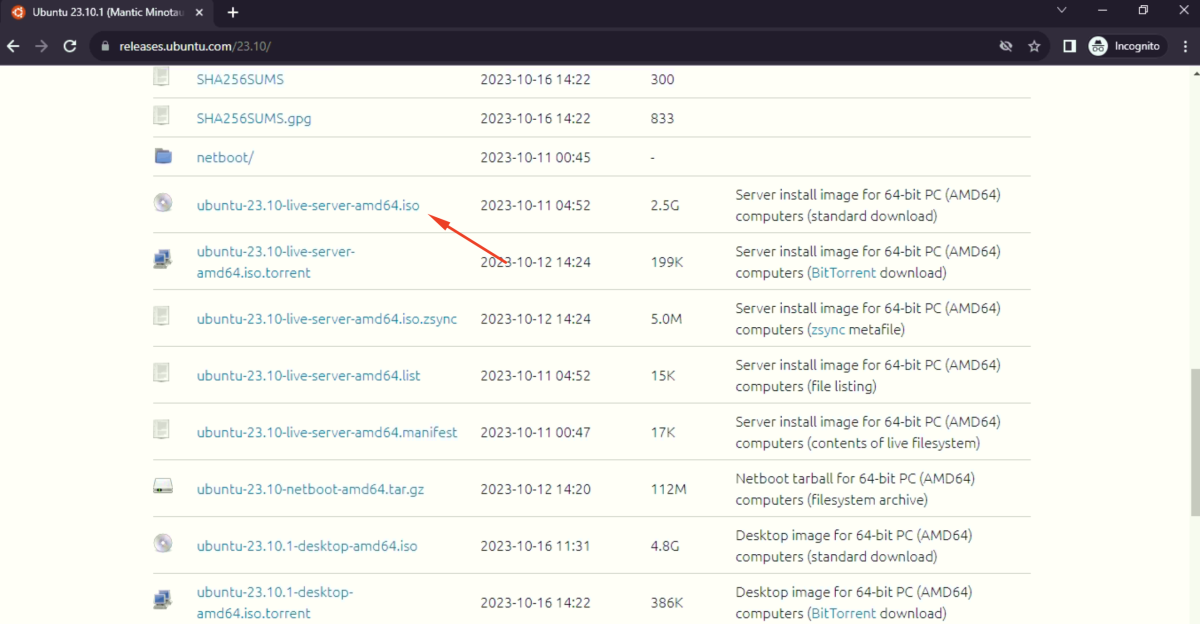
Step 2 : Download Rufus, a reliable tool for creating bootable USB drives, from its official website: Rufus Download Page.
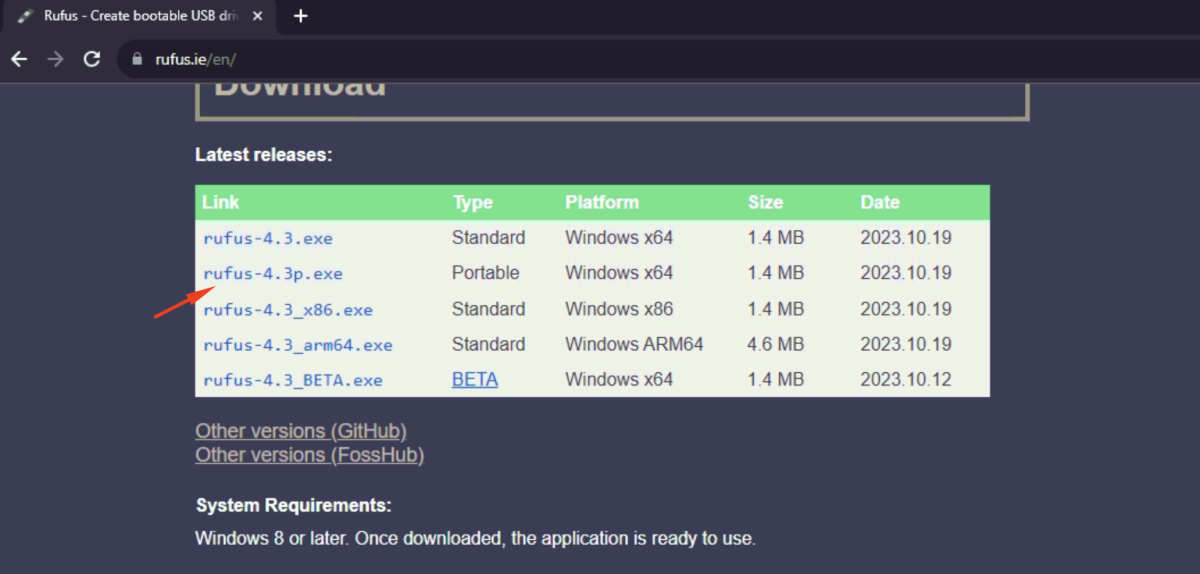
Step 3 : Plug in your USB flash drive into an available USB port on your computer.
Step 4 : Open Rufus by double-clicking on the downloaded Rufus executable.
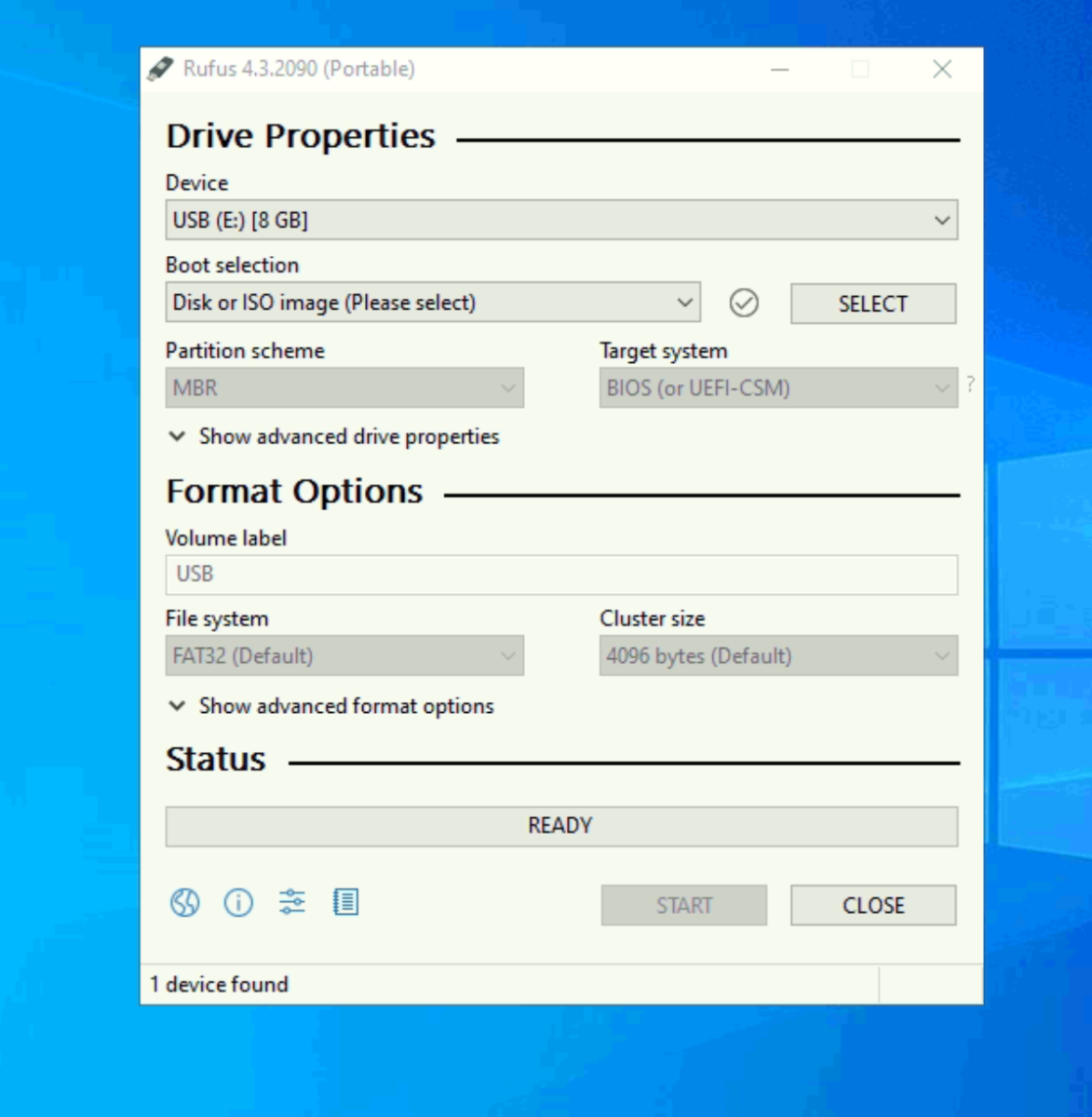
Step 5 : In the Rufus interface:
- Select your USB drive from the "Device" dropdown menu.
- Click on the "Select" button next to "Boot selection" and choose the Ubuntu 23.10 ISO file you downloaded.
Step 6 : Ensure the following settings in Rufus:
- Partition scheme: If your system uses BIOS, select "MBR"; if it uses UEFI, select "GPT."
- File system: Choose "NTFS" or "FAT32."
- Cluster size: It's recommended to leave it as the default.
- New volume label: You can set a name for your USB drive.
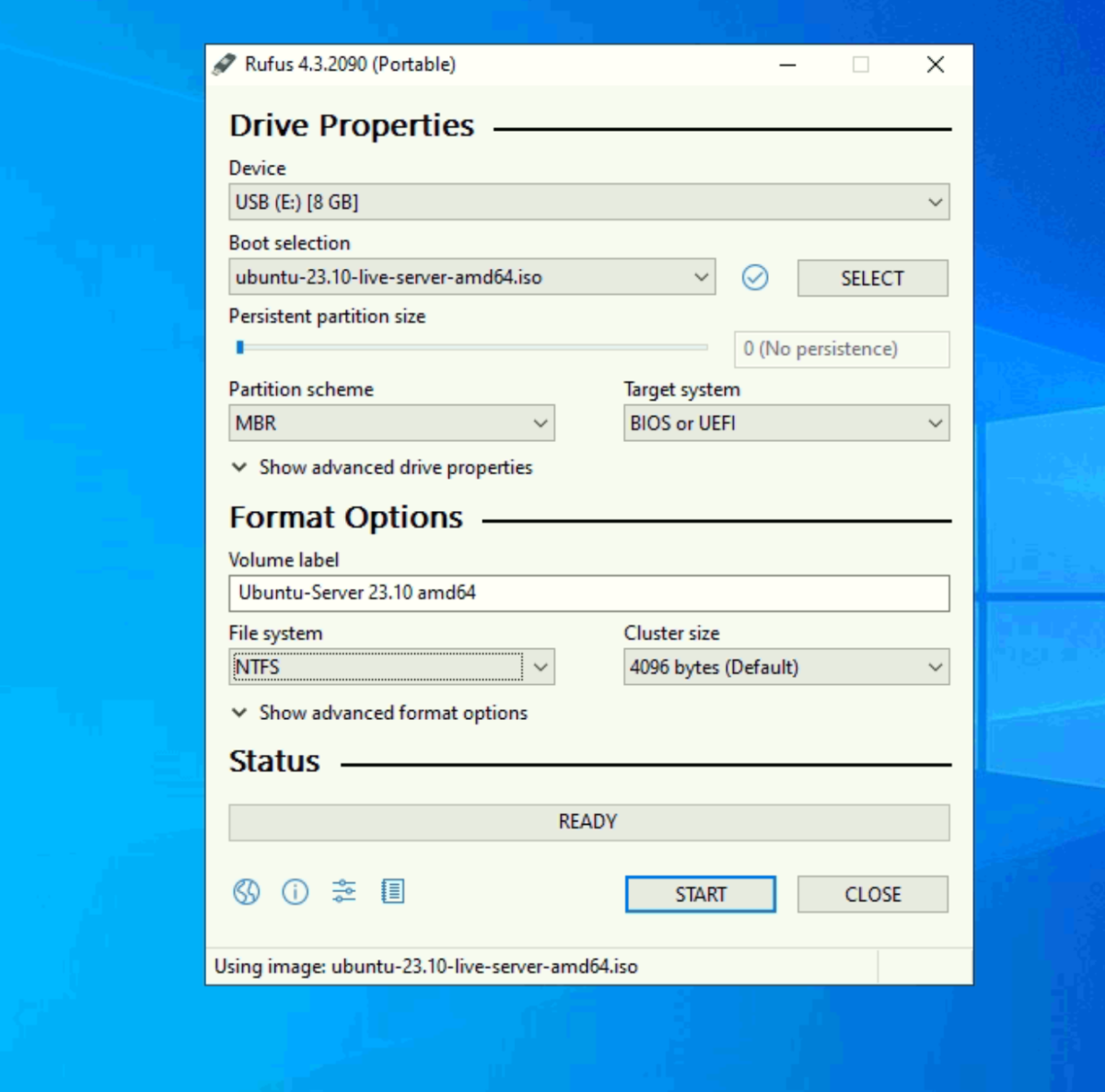
Step 7 : Click the "Start" button to initiate the process.
Step 8 : Choose "Write in ISO image mode" when prompted.
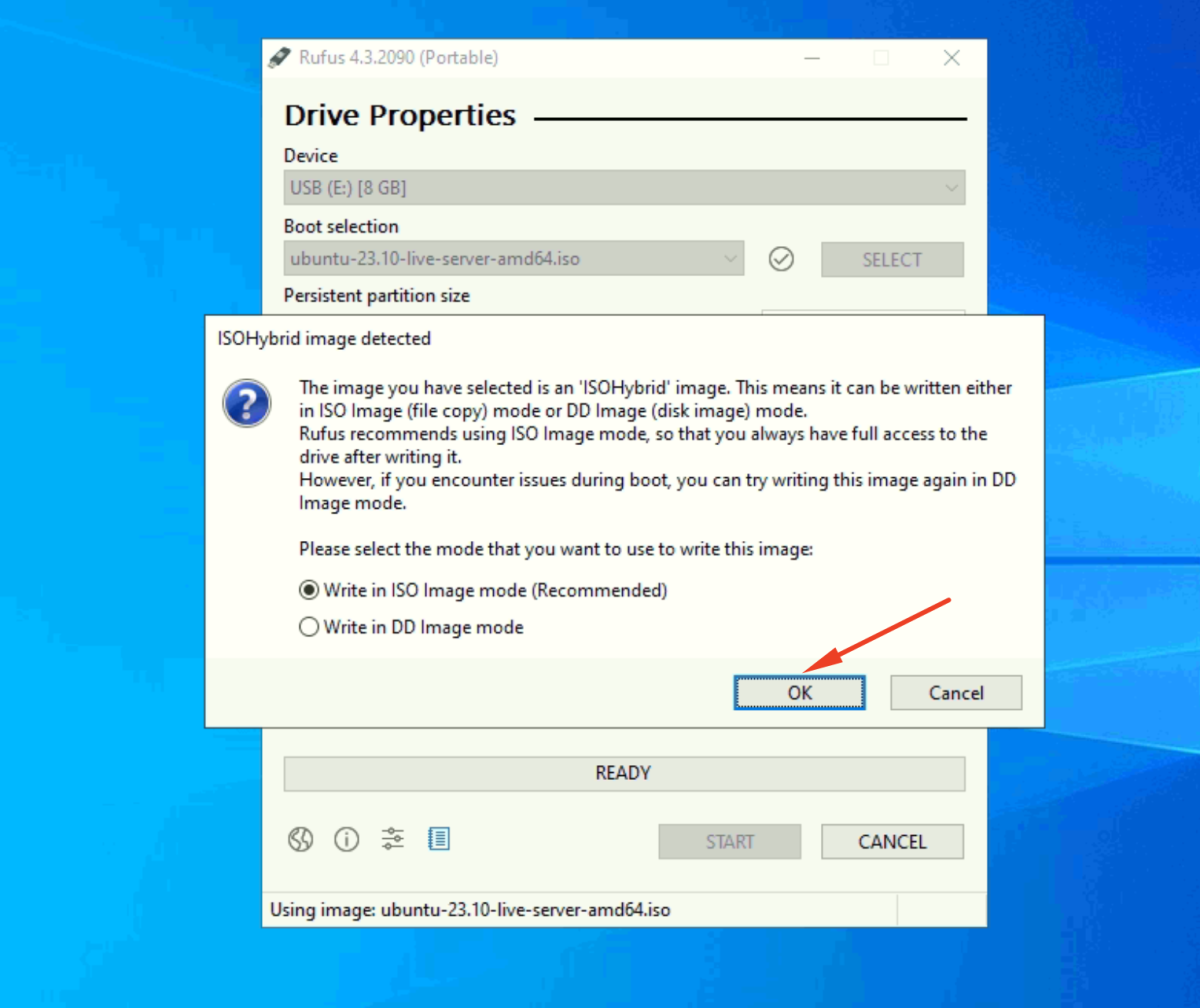
Step 9 : A warning will appear notifying you that all data on the USB drive will be destroyed. Confirm by clicking "OK."
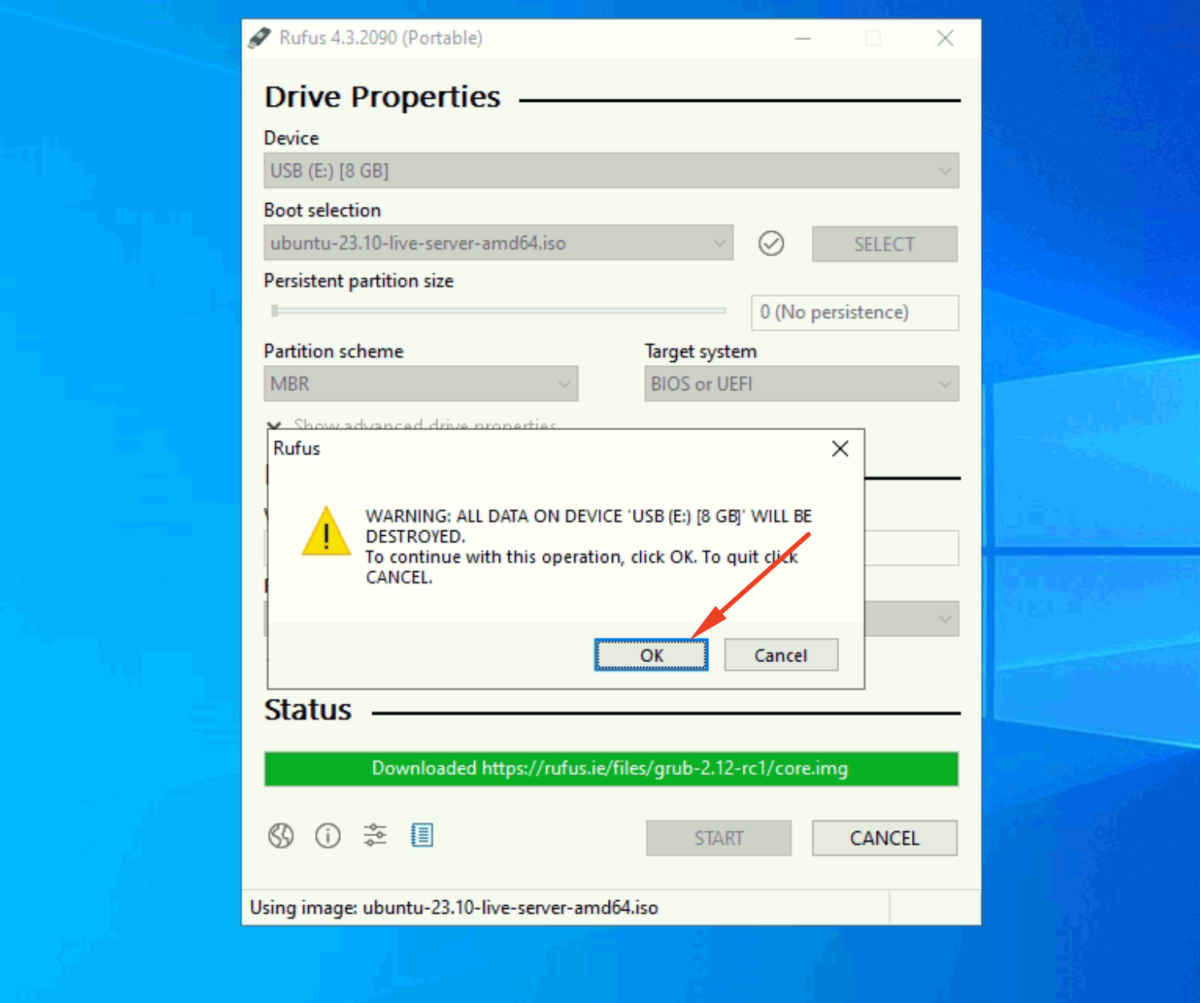
Step 10 : Rufus will now start creating the bootable USB. Wait for the process to complete; this may take some time.
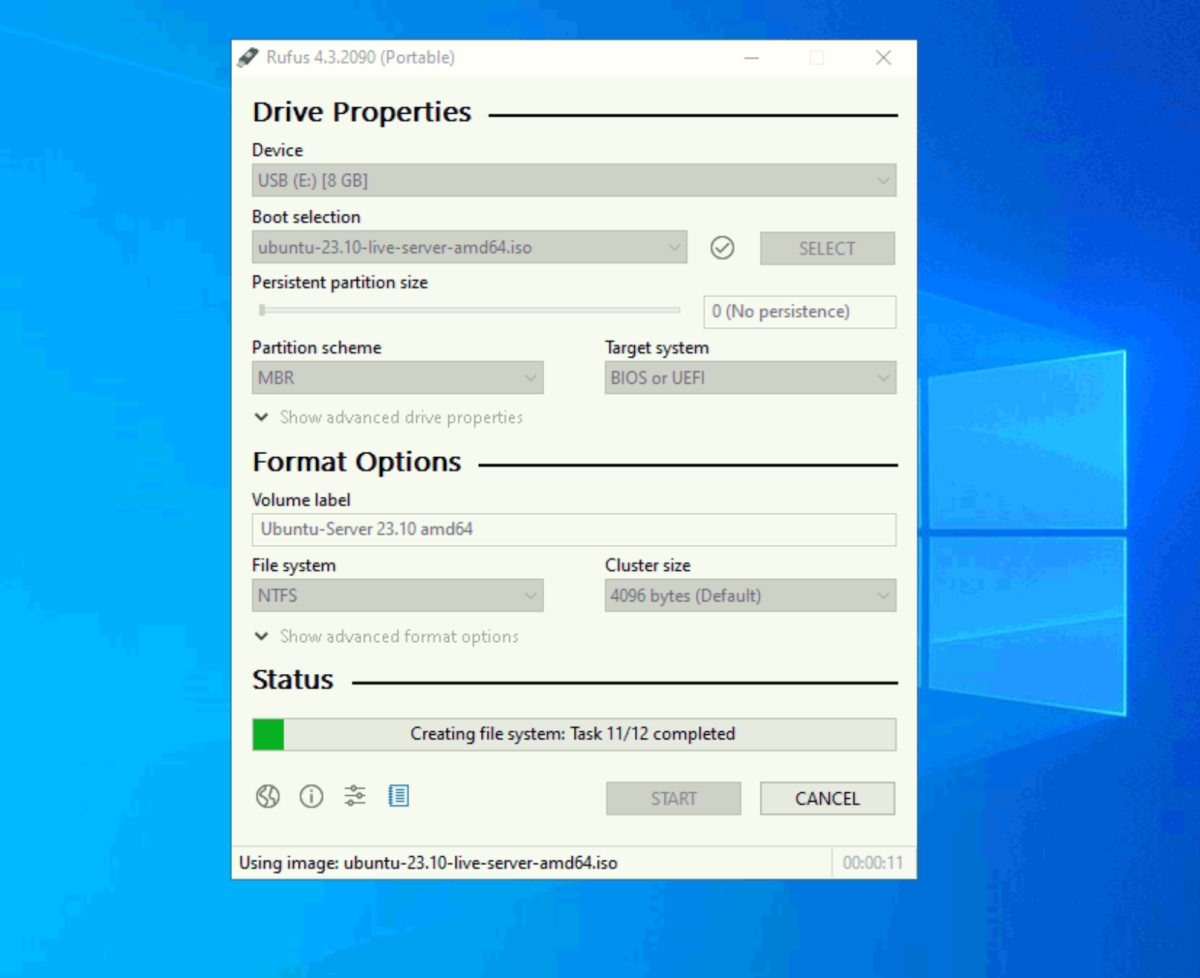
Step 11 : Once the process is finished, Rufus will display a "READY" message. You can now close Rufus and safely eject the USB drive from your computer.
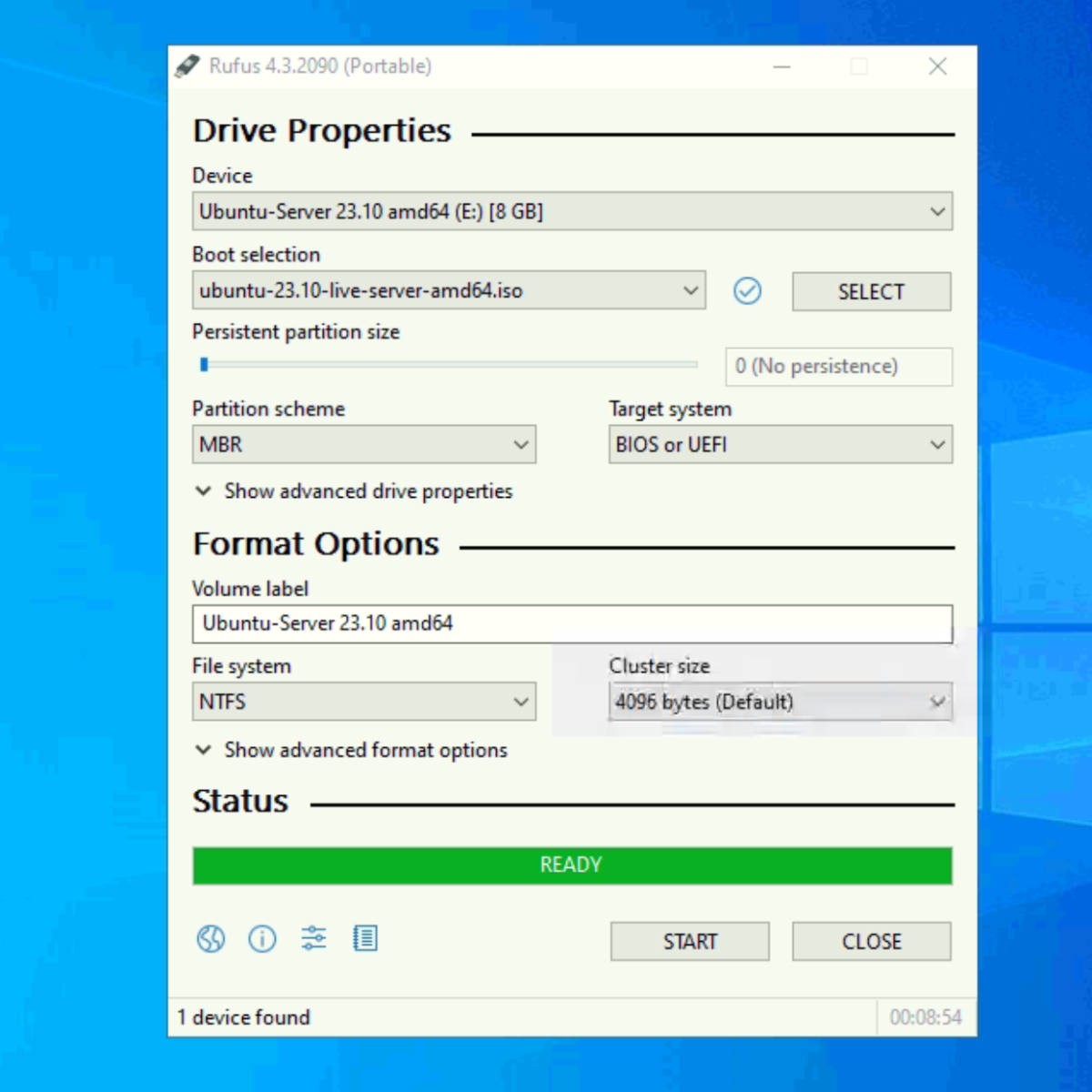
Congratulations! You have successfully created a bootable USB installer for Ubuntu 23.10. Use this USB drive to install or try out Ubuntu on your computer.